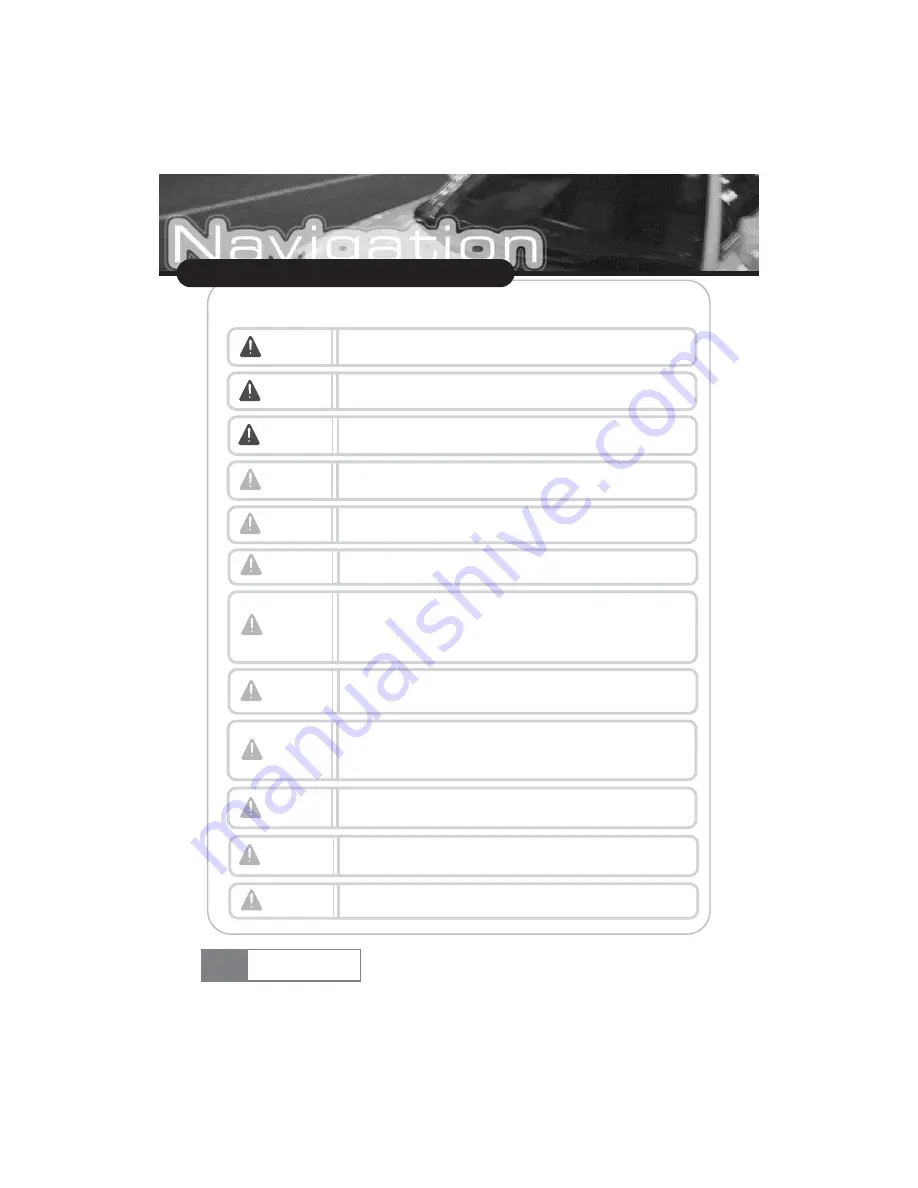
1-2. Installation directions
4
About VXA-3000
VXA-3000
Warning
Connect the wires properly by referring to
Ŕ
Installing product
ŕ
section. Otherwise,
malfunction or accident may occur.
Caution
Use the connection cable for vehicle only that was provided at the time of product
purchase to ensure stable system operation.
Warning
Do not install the product in a position where driving can be interfered or driver
œ
s
field of vision can be blocked.
Caution
This product must be used with 12V car power only. Do not use 24V power.
Caution
Some functions of this system are disabled for driver
œ
s safety when the car is in motion.
Remove the test jack installed in the safety terminal and ensure to connect the hand brake
cable to the car hand brake. If this cable is not connected, only
Ŕ
audio
ŕ
of the TV and Aux
will be supported.
Caution
Connect the Aux cable such as line out or A/V in after turning the power off. If the power
is on while connecting the cable, the product can be damaged.
Caution
Do not install the product in a place with much water, humidity, vapor, dust, oil, or smoke.
Warning
Install the product in a position that does not interfere driving or safety devices like an air bag
at the time of product installation and wiring.
Caution
If you don
œ
t use the product for a long time after purchasing this product, car position
sensing time can be prolonged, since the GPS antenna backup battery can be discharged.
In this case, charge the batter for 2 ~3 hours while using the navigation system.
Caution
Do not put the object that interferes with GPS signal reception around the GPS receiver.
Radio interference may occur.
Caution
Do not install the electronic product that generates heavy electromagnetic waves like a radio
transmitter around the GPS antenna as much as possible.
Caution
GPS reception can be blocked if the car front side glass is specially coated.




















