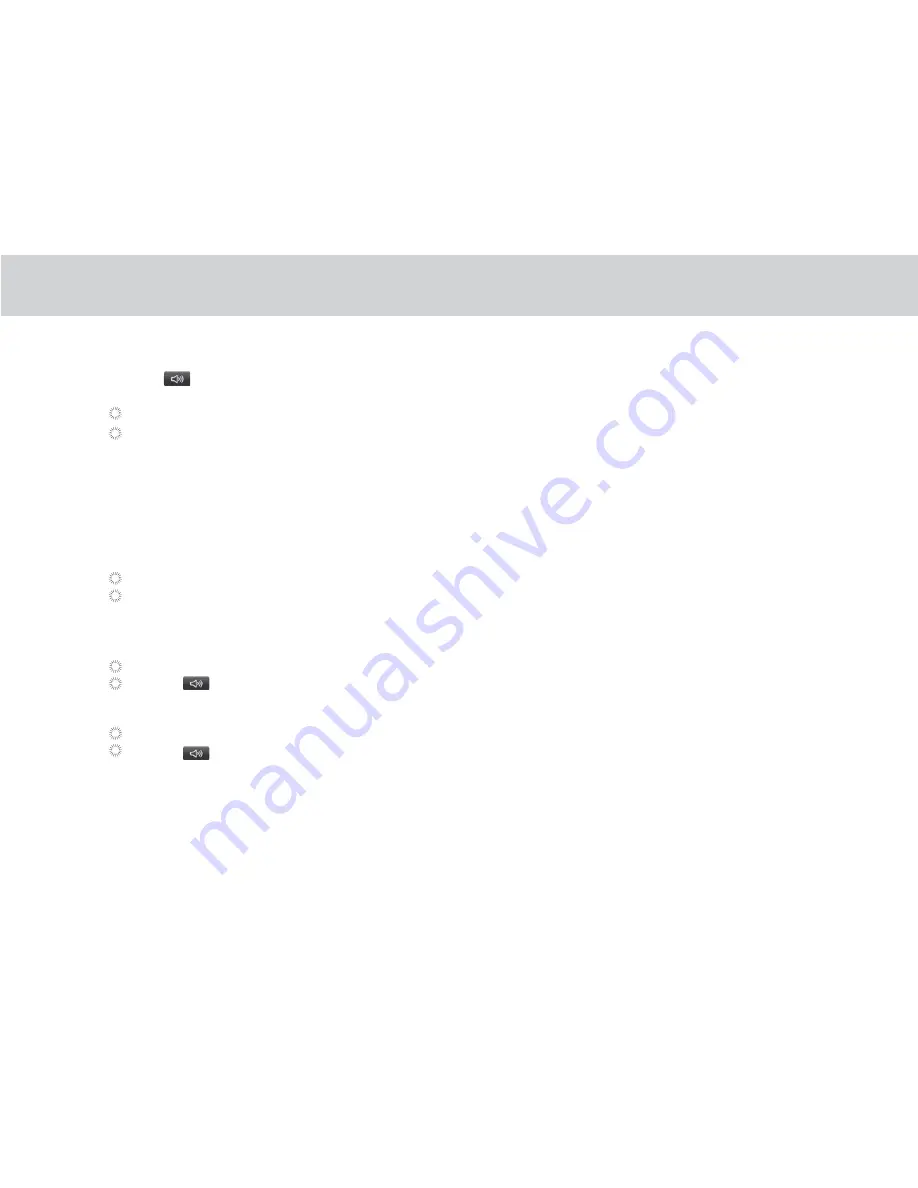
When the phone rings and displays the incoming call image:
Lift the handset to off from the dock to answer the call
Touch
to answer the call.
Only one of the two modes will be active at a time.
To end a call, please make sure both the handset and Tablet is off-hook
4.1.1.4 Switching from handset to speakerphone and vice versa
1. Touch to switch from handset call to speakerphone.
2. To return to using the handset, lift the handset. The call will be continued via handset.
4.1.1.5 Making a call from the Contacts
1. Touch the Contacts tab above the on-screen dialer.
2. If there are already saved entries, simply touch the icon of the person you wish to call.
To clear the Call log, touch Clear call log.
To remove just one entry from the log, touch an entry.and then touch Remove from call log.
4.1.2 Answering a Call
4.1.3 Ending a Call
Place the handset down on the dock to end the call.
Touch
to end the call.
4.1.4 Selecting Area Code
4.1.1.6 Making a call through the Call log
1. Touch Call log tab above the on-screen dialer.
2. Scroll to locate the contact you wish to call.
3. Press Dial icon.
85
Summary of Contents for TELPAD TV7
Page 1: ......
Page 2: ......
Page 6: ...1 GETTING STARTED...
Page 8: ...2 TELPAD INTRODUCTION...
Page 17: ...3 TABLET FUNCTIONS...
Page 48: ...43 3 20 3...
Page 49: ...44 3 20 4...
Page 50: ...45 3 20 5...
Page 51: ...46 3 20 6...
Page 52: ...47...
Page 88: ...4 THE CONNECTION BETWEEN DOCK PHONE AND TABLET...
Page 94: ...5 BASIC TROUBLESHOOTING FOR THE TELPAD...
Page 96: ...6 FAQs...
Page 101: ...7 WARNINGS AND PRECAUTIONS...
Page 106: ...8 PERSONAL INFORMATION AND DATA SECURITY...
Page 108: ...9 LEGAL NOTICE...
Page 110: ...10 DISCLAIMER OF WARRANTIES...
Page 112: ...11 INDEX...
Page 113: ...108 L...
Page 114: ...109...
Page 115: ...110...
Page 116: ...Warranty card NAME TEL NO ADDRESS DATE OF PURCHASE VERSION SERIAL NO...
Page 117: ......
Page 118: ......















































