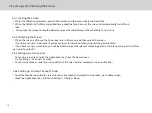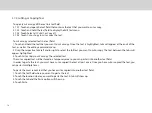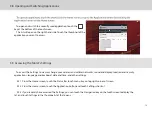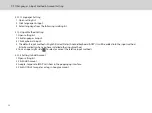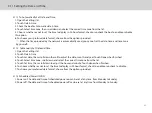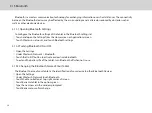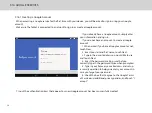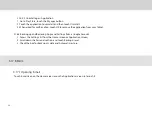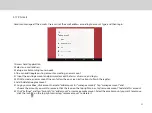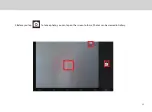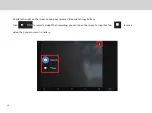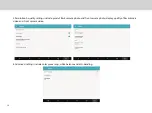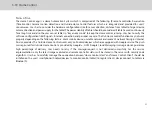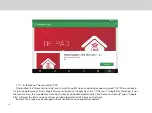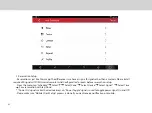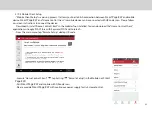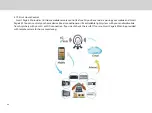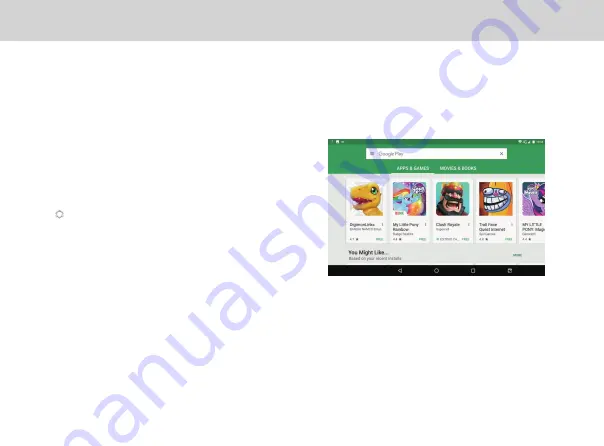
29
3.16.2 Using the Play Store
Within the each option, you can easily search for
applications by name or keyword.
You can access thousands of easily downloadable applications and games for
your Tablet via the Google Play Store.
3.17.2.1 Searching for Applications
There are several ways to search for applications in the Play Store, through:
1. Featured applications.
2. Categories.
3. Search function.
4. Your downloads.
3.16.2.2 Installing an Application
1. Go to Play Store from the Home screen or Applications screen.
2. Touch a category, and then touch the application you want to download.
3. To install, touch FREE (for free apps) or Buy (for paid apps) to begin download and installation.
4. Download progress can be checked from the notification panel. Most applications will be downloaded
within seconds.
5. After the application has been downloaded and installed on your Tablet, the content download icon appears in
the Status bar.
6. To download and install an application from sources other than the Play Store, touch Settings > Security, and check
the box for Unknown sources.
Summary of Contents for Smart Page 8 W
Page 1: ...Smart Page 8 W...
Page 6: ...1 GETTING STARTED...
Page 8: ...2 SMART PAGE 8 W INTRODUCTION...
Page 10: ...05 Accessories USB Data Cable USB Charger Synthetic Leather Case...
Page 14: ...3 TABLET FUNCTIONS...
Page 63: ...58 4 And then press Cast same as Figure 2 below Figure 2...
Page 64: ...59 5 Select Enable wireless display in menu at top right corner Figure 3 Figure 3...
Page 65: ...60 Figure 4 6 Tablet will search the accessible signal sources in range automatically Figure 4...
Page 67: ...4 FAQs...
Page 70: ...65 5 WARNINGS AND PRECAUTIONS...
Page 75: ...6 PERSONAL INFORMATION AND DATA SECURITY...
Page 77: ...7 LEGAL NOTICE...
Page 79: ...8 DISCLAIMER OF WARRANTIES...
Page 81: ...9 INDEX...
Page 83: ...Warranty card NAME TEL NO ADDRESS DATE OF PURCHASE VERSION SERIAL NO...