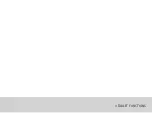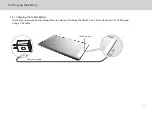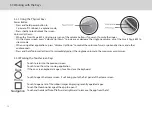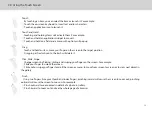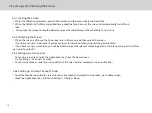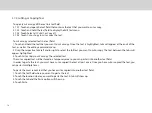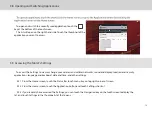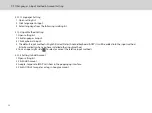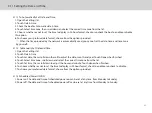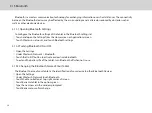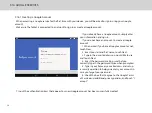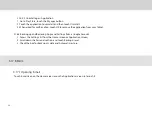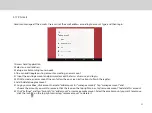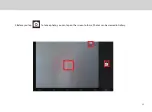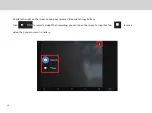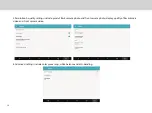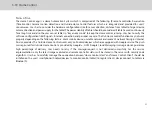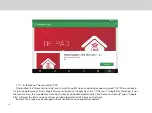23
3.13 Connecting to or Disconnecting from Computer Using USB
3.13.1 Connecting the Tablet to a computer using USB cable:
USB power cable
1. Use the appropriate USB cable (micro USB connector) to connect the Tablet to a USB port on your computer. Once
it is properly connected, the Tablet displays a notification indicating that the USB is connected.
2. Touch the top right corner to open the Status Bar and touch USB connected in the Notifications list.
3. Touch Turn on USB storage to confirm transferring of music, pictures, and other files between the Tablet storage or
micro SD card storage and the computer.
3.13.2 To disconnect the Tablet from the computer safely and to avoid any loss of information, follow the computer operating
system’s instructions to disconnect USB devices, and additionally follow the steps below:
1. Open the Status Bar by touching the top right corner.
2. Touch Turn off USB storage in the Notifications list.
3. Touch Turn off USB storage in the dialogue that opens.
USB Micro port
Summary of Contents for Smart Page 8 W
Page 1: ...Smart Page 8 W...
Page 6: ...1 GETTING STARTED...
Page 8: ...2 SMART PAGE 8 W INTRODUCTION...
Page 10: ...05 Accessories USB Data Cable USB Charger Synthetic Leather Case...
Page 14: ...3 TABLET FUNCTIONS...
Page 63: ...58 4 And then press Cast same as Figure 2 below Figure 2...
Page 64: ...59 5 Select Enable wireless display in menu at top right corner Figure 3 Figure 3...
Page 65: ...60 Figure 4 6 Tablet will search the accessible signal sources in range automatically Figure 4...
Page 67: ...4 FAQs...
Page 70: ...65 5 WARNINGS AND PRECAUTIONS...
Page 75: ...6 PERSONAL INFORMATION AND DATA SECURITY...
Page 77: ...7 LEGAL NOTICE...
Page 79: ...8 DISCLAIMER OF WARRANTIES...
Page 81: ...9 INDEX...
Page 83: ...Warranty card NAME TEL NO ADDRESS DATE OF PURCHASE VERSION SERIAL NO...