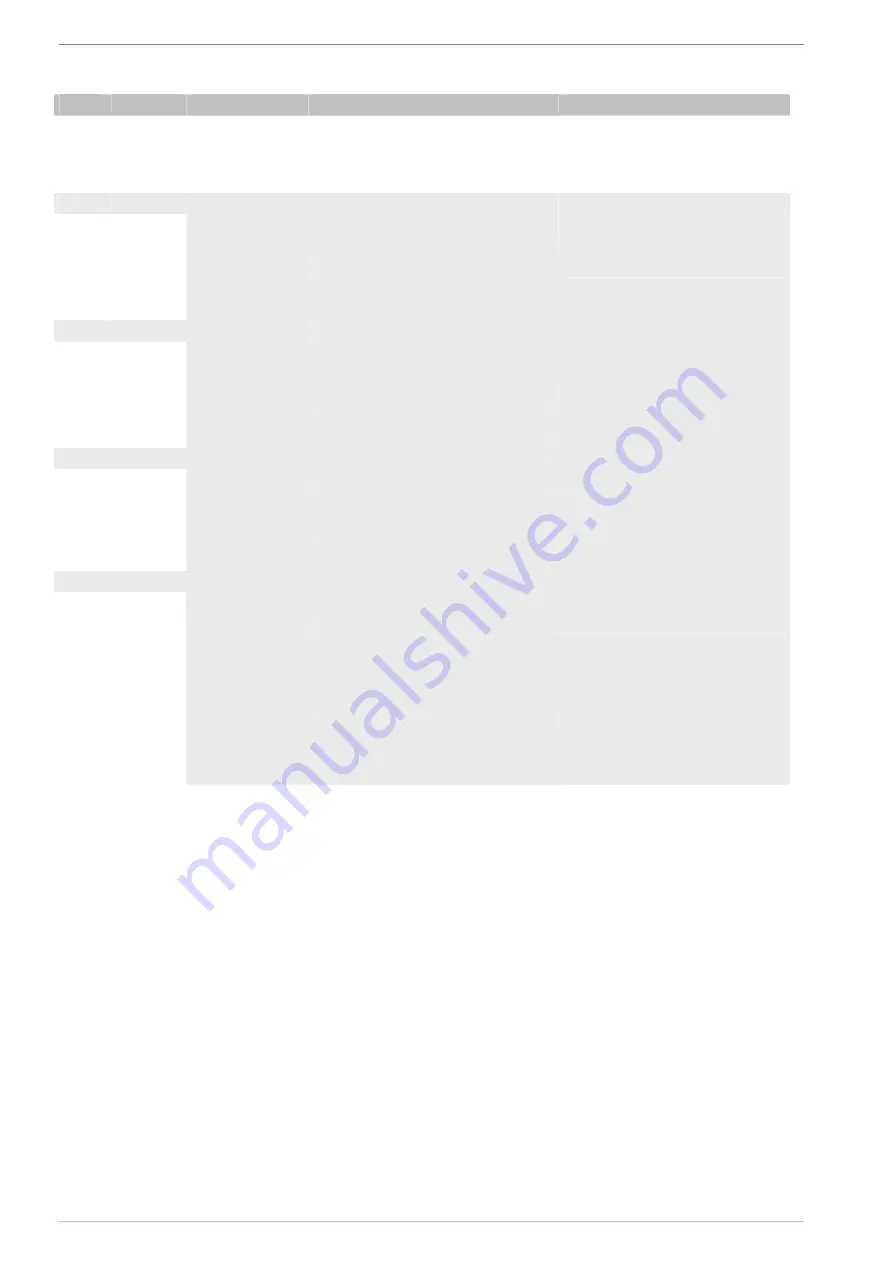
Appendix
18 04/07
Plasma
Screenland
VGA mode
Button Menu
Parameter
Value
Description
13
Status display top right:
VGA resolution; horizontal freq.;
vertical freq.
33 Image
mild/standard/bright/personal
Preset
picture
settings
34
Picture
Brightness
Adjust with button 31 (Vol-/Vol+)
Contrast
Adjust with button 31 (Vol-/Vol+)
Colour
-
No function
Tone
-
No function
Sharpness
-
No function
Temperature
Warm/cold
Adjust with button 31 (Vol-/Vol+)
34
System
Standard
-
No function
Sound mode
-
No function
Language
OSD language setting
Clock
"--:--"
Time in "hh:mm" format
Time on
"--:--"
Switch-on time
Time off
"--:--"
Time off
34
Adjustment H-Center
Adjust with button 31 (Vol-/Vol+)
V-Center
Adjust with button 31 (Vol-/Vol+)
H-size:
Adjust with button 31 (Vol-/Vol+)
Phase
Adjust with button 31 (Vol-/Vol+)
Auto
Automatic picture adjustment
with button 31 (Vol-/Vol+)
34
PiP
On/Off
Source
TV/YCbCr
PiP source selection
Size
1/2/3/4
Size setting
Picture position
1/2/3/4/5
Picture position setting:
Top left / top right
Bottom right / bottom left
central
Move
On/Off
On: Move the PiP picture anywhere
on the screen
Off: Remains in the current position
when the button is pressed
17
Auto
adjustment
Caution: without OSD fade-in!
28
Format
4:3/Decoder
Setting for the picture format
24
PiP On/Off
Switches the PiP function on and off
23
PiP Size
1/2/3/4
Size setting
22
PiP Pos
1/2/3/4/5
PiP position setting:
21
PiP MOVE
On/Off
On: Move the PiP picture anywhere
on the screen
Off: Remains in the current position
when the button is pressed

















