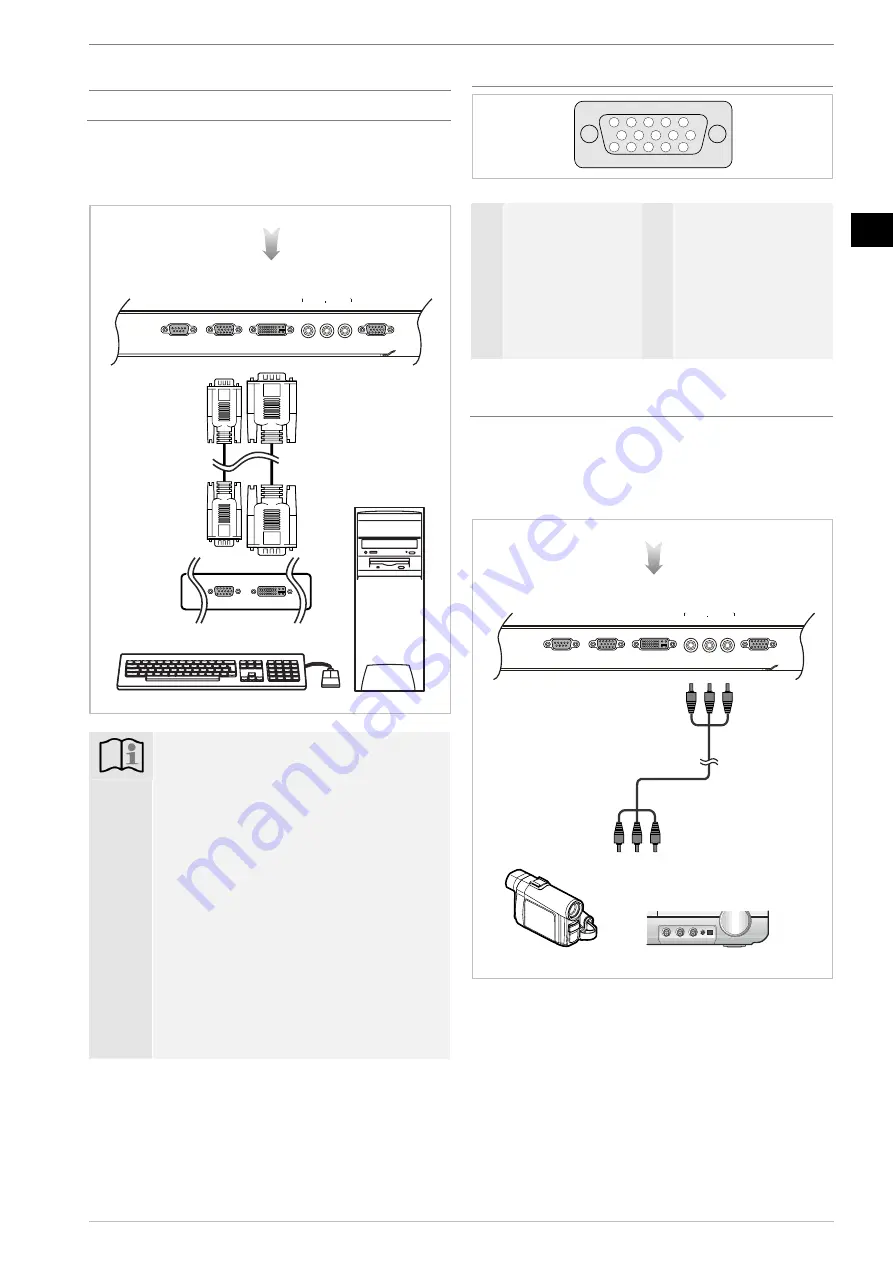
External connections
Plasma Screenland
04/07
15
En
External connections
External connections
PC connection (VGA, DVI)
You can use the VGA or DVI connection on the plasma dis-
play to connect a personal computer. The cable required for
this is available at specialised dealers. Set the signal source on
the plasma display to VGA or DVI, see page 11.
RS-232C
VGA IN
DVI IN
DVD COMPONENT IN
SPECIAL SIGNAL IN
Cr
Cb
Y
Resolution in VGA mode:
Pixels Frequency
640x480
60 Hz
800x600
60 Hz
1024x768
60 Hz
1280x768
60 Hz
1280x960
60 Hz
1280x1024
60 Hz
Resolution in DVI mode:
Pixels Frequency
640x480
60 Hz
800x600
60 Hz
1024x768
60 Hz
1280x768
available at 56 HZ
Some resolutions may not be supported, depend-
ing on the graphics card being used.
Signal configuration of the VGA interface
15
14
13
12
9
11
10
8
7
6
5
4
3
2
1
(Front)
1
R
9
+ 5 V
2
G
10
GND (ground)
3
B
11
No assignment
4
No assignment
12
SDA
5
No assignment
13
HD
6
GND (ground)
14
VD
7
GND (ground)
15
SCL
8
GND (ground)
Connection for a DVD component signal
(YCbCr)
You can use the component connection on the plasma display
to connect e.g. a DVD player or a video camera with a com-
ponent output signal. You will require an RCA cable for this,
which is available at specialist dealers. Set the signal source on
the plasma display to YCbCr, see page 11.
RS-232C
VGA IN
DVI IN
DVD COMPONENT IN
SPECIAL SIGNAL IN
Cr
Cb
Y
All rights reserved for technical modifications.




















