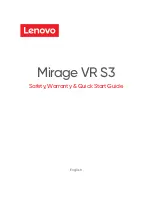Plantronics, Inc.
345 Encinal Street
Santa Cruz, CA 95060
United States
Tel: 800-544-4660
www.plantronics.com
For product support contact us at www.plantronics.com/support.
© 2010 Plantronics, Inc. All rights reserved. Plantronics, the logo design. HL10, Persono Suite, Savi, and Sound
Innovation are trademarks or registered trademarks of Plantronics, Inc. Windows is a registered trademark of
Microsoft Corporation. Nortel is a trademark of Nortel Networks. Skype is a registered trademark of Skype Limited.
All other trademarks are property of their respective owners.
Patents US 5,210,791; D469,756; Australia 147229; France 651,857-651,865; Germany 40108524.4; GB Regd.
Des.No. 2104923; Patents Pending.
82214-16 (01.10)