Reviews:
No comments
Related manuals for BT400 GII

BLUPOD
Brand: Zenocom Pages: 9

DW-775
Brand: freemate Pages: 20

PRACTICA T110
Brand: Plantronics Pages: 13

OTE17
Brand: Jabra Pages: 12

BIOHAZARD
Brand: Connect IT Pages: 2

Packtalk Bold
Brand: Cardo Systems Pages: 2
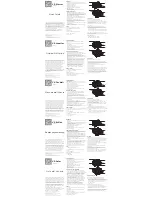
SKMVRG
Brand: SkyMall Pages: 1

RIG 500 PRO Series
Brand: Nacon Pages: 60

Rigt
Brand: OCULUS Pages: 10

spectre
Brand: Vivotek Pages: 9

H818
Brand: REDRAGON Pages: 10

Engage 40
Brand: Jabra Pages: 19

BH13
Brand: Cyber Blue Pages: 12

WHP-6005BT
Brand: THOMSON Pages: 72

5.1 PC Gaming Headset System
Brand: Psyko Pages: 2

H9930
Brand: David Clark Pages: 2

PELTOR LiteCom
Brand: 3M Pages: 184

Explorer 320
Brand: Plantronics Pages: 40














