Reviews:
No comments
Related manuals for Pulsar 590 series

DCX170
Brand: Uniden Pages: 2

GHG600
Brand: IOGear Pages: 16

JXO Bluetooth Headset
Brand: Jabra Pages: 23

AIRBASS Y1
Brand: Boult Audio Pages: 5
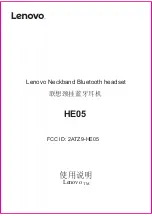
HE05
Brand: Lenovo Pages: 20

HMD-VS1W
Brand: JVC Pages: 37

HM3100
Brand: Samsung Pages: 161

EX-06
Brand: Gioteck Pages: 51

AM331087
Brand: Bose Pages: 7

Aviation Headset X
Brand: Bose Pages: 36

Elite Sport CPB050
Brand: Jabra Pages: 27

X7
Brand: Fanvil Pages: 6

LIP-9071
Brand: iPECS Pages: 165

CWA BTH8
Brand: Cobra Pages: 2

CBTH5
Brand: Cobra Pages: 3

MR F300 BT
Brand: Cobra Pages: 15

GN1900 USB
Brand: Jabra Pages: 2

GN2000 - AUTRE
Brand: Jabra Pages: 2









