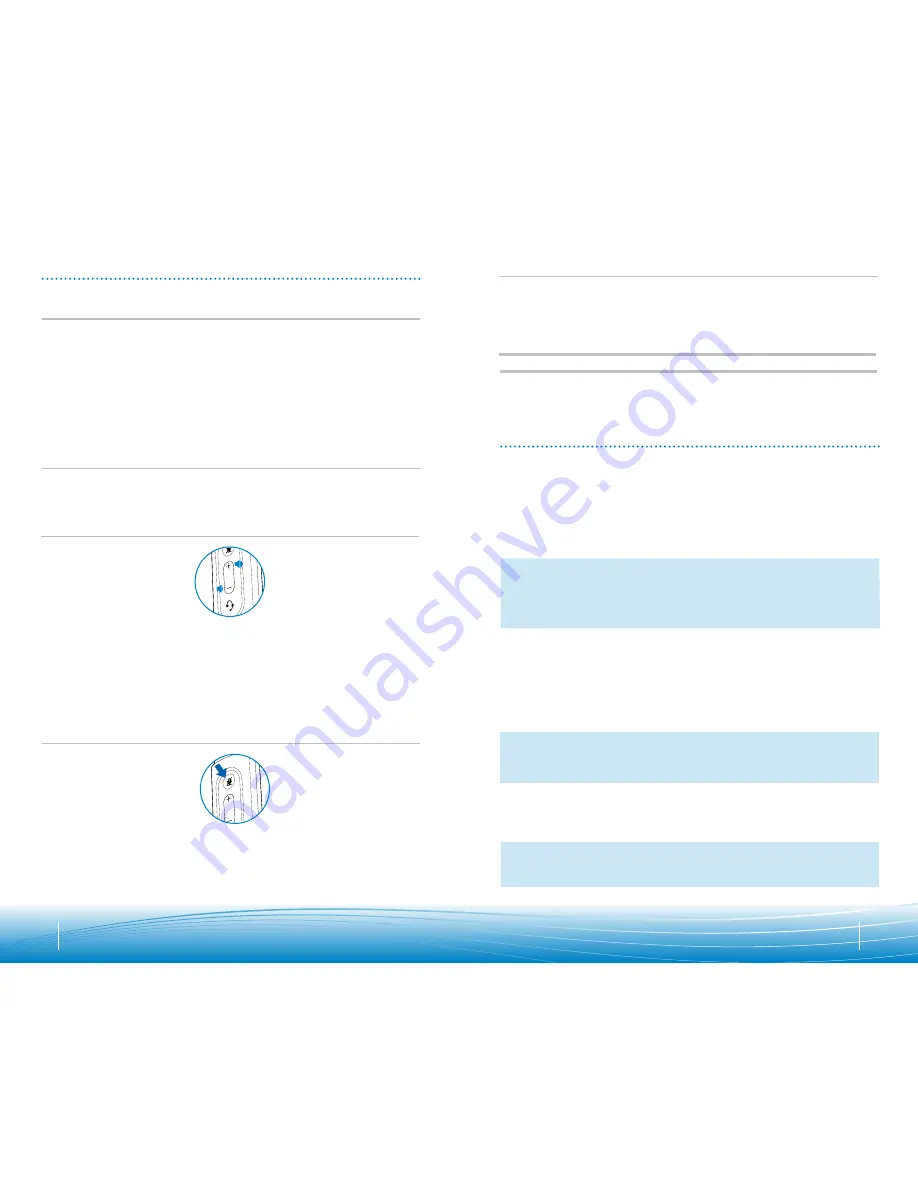
To make a call, simply dial the number via your softphone application.
To answer or end a call, press the answer/end button.
For Softphones Not Compatible with PerSonoCall
Check the PerSonoCall compatibility list at www.plantronics.com/personocall for the most
current information on softphone compatibility.
If your softphone is not currently supported by PerSonoCall, remote detection and answer/
end via the headset does not function. Pressing the call control button on the headset
will not function; you must answer the call from the softphone.
Putting a call on hold
If your softphone supports this feature, holding down the answer/end button for 2 seconds
will place the call on hold. Refer to your phone’s user guide for additional features
available while on hold. Pressing the answer/end button again will take the call off hold.
To increase listening volume, press the upper end (+) of the volume button. To decrease
listening volume, press the lower end (-).
To adjust the listen or speak volume of the softphone, please refer to the softphone
user documentation.
To adjust the listen or speak volume of the audio device on the computer, use the Sound
and Audio Device section on the control panel.
9
8
During a call, briefly press the mute button to mute the microphone. When muted, the
Mute LED will be lit.
To unmute press the button again.
Adjusting Volume
Muting a Call
USING YOUR HEADSET
Answering/Ending/Making Calls
with PerSonoCall on Softphone
TROUBLESHOOTING
• Check compatibility list on www.plantronics.com/
personocall to ensure your softphone is
compatible for remote answer and disconnect
• When a PC goes into standby or hibernation, the
USB adapter is no longer powered on. Be sure
your PC is in an active state.
• Be sure PerSonoCall software is installed
and running.
• The USB adapter is not set as the default audio
device. Use the Audio settings in Windows under
Sounds and Audio Devices to select “DA45
Adapter” as the audio device.
• Listening volume is too low. Press the volume up
button on the headset.
• Headset is muted. Press the mute button on
headset to unmute the microphone.
• Headset microphone boom aligned incorrectly.
Align the headset boom with your mouth.
• The USB adapter is not set as the default
voice device. Use the Voice settings in Windows
under Sounds and Voice Devices to
select “DA45 Adapter” as the voice device.
• Lower the listen volume on your softphone until
the distortion disappears.
• Adjust volume on headset.
• The USB adapter will set itself as the default
audio device in Windows. Use the Audio settings
in Windows under Sounds and Audio Devices to
change the device used for audio.
• When a PC goes into standby or hibernation, the
USB adapter no longer is powered on. Be sure
your PC is in an active state.
My headset does not work
with the DA45 I am using on my
PC. (I cannot answer or disconnect
from the headset call button).
I cannot hear caller.
Callers cannot hear me.
Sound in headset is distorted.
I can hear echo in headset.
The other headset I was using to listen
to music does not work any more.
My headset stops responding
to button presses.
Problem
Solution
Smart Button
PerSonoCall allows you to choose an application to launch automatically using the Smart
Button feature.
Go to options in PerSonoCall, check the Smart Button box on the Basic Option tab and
browse to choose the application you want to launch. Pressing the Mute Button for 2
seconds will automatically launch that application.
noTe
: Mute is not activated if the button is held for more than 2 seconds.
























