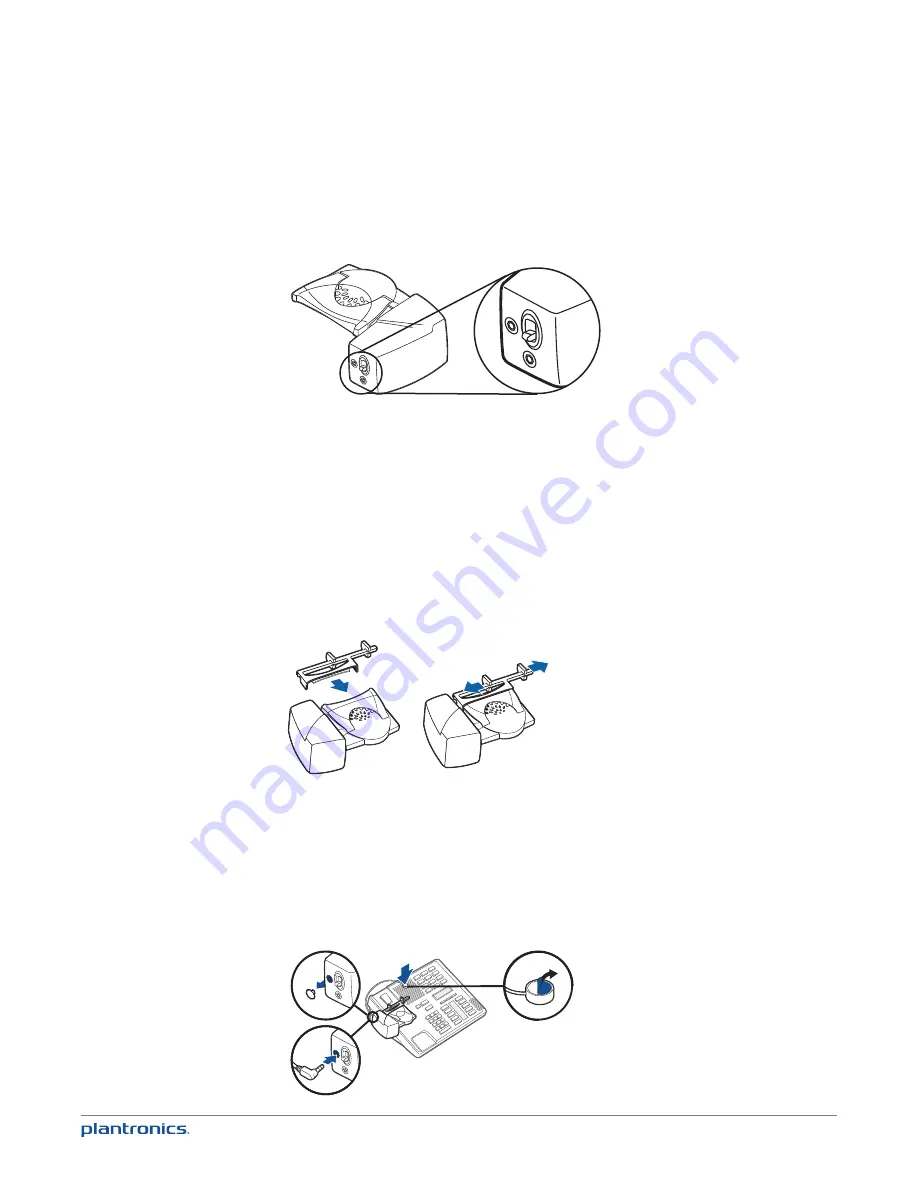
14
If You Do Not Hear a Dial Tone
1
If you do not hear a dial tone, raise the lifter height switch to the next highest position.
2
Repeat steps 2 through 5 above as necessary until you hear a dial tone.
3
When you hear a dial tone, secure the lifter as described in steps 6 through 8.
Additional Parts (if required)
Use extender arm when the handset lifter needs additional stability lifting and returning
handset to cradle.
Extender Arm
1
Slide extender arm onto lifter.
2
Stabilizers can be shifted left and right. Position stabilizers on outsides of handset to gently
grip the handset.
1
2
2
Ringer Microphone
Use ringer microphone only when the telephone speaker is not located directly under the
handset.
1
Remove cover from ringer microphone jack on back of lifter.
2
Connect ringer microphone plug.
3
Place ringer microphone over phone speaker. Remove adhesive tape and attach.
1
2
3

























