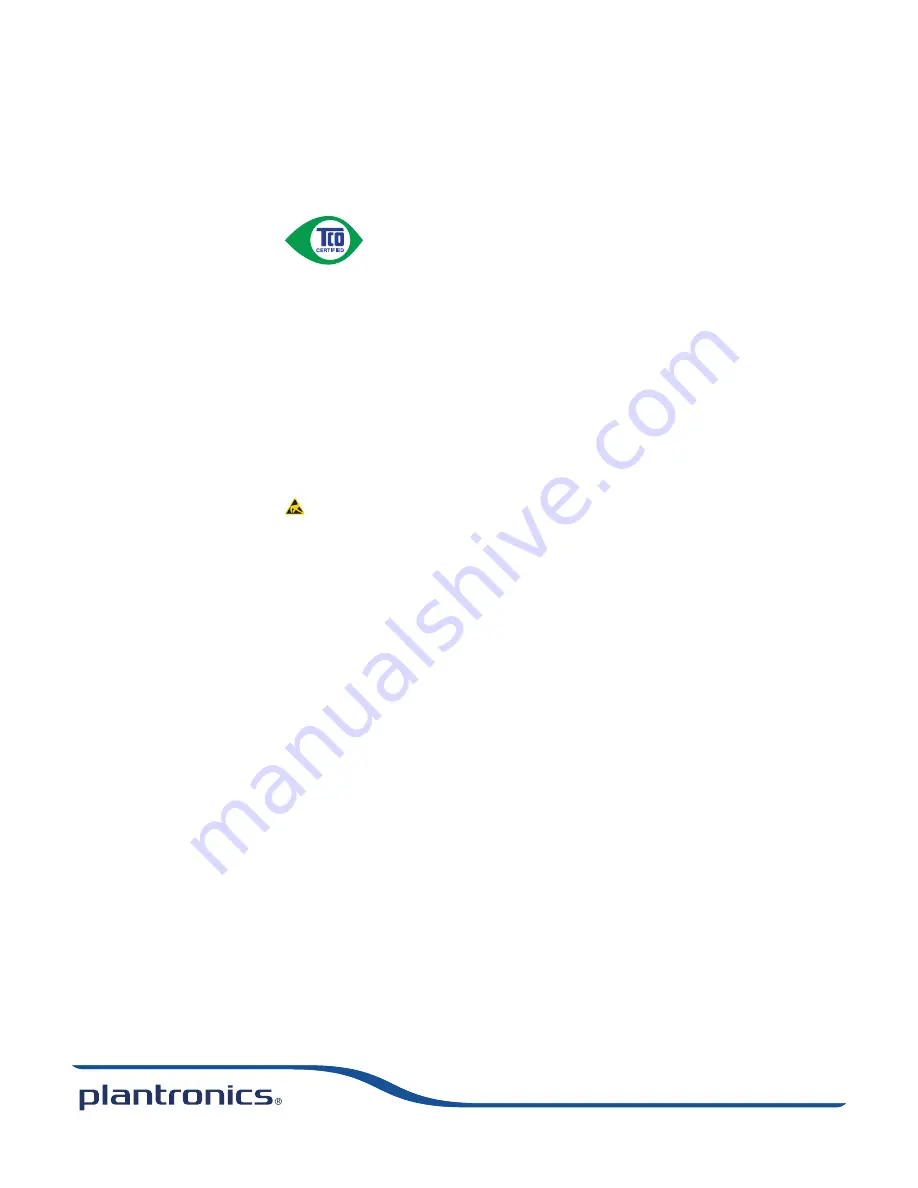
Congratulations!
The product you have just purchased carries the TCO Certified Headsets 2 label. This means that your headset is designed and
manufactured according to some of the strictest performance and environmental criteria in the world. The manufacturer of this
headset has selected it to be certified to TCO Certified Headsets 2 as a sign of usability, high performance and reduced impact
on the natural environment.
Products certified to TCO Certified Headsets 2 are specifically designed for limiting the risk for hearing impairment. The headsets have acoustic limit
protection to protect the user from sudden “sound-spikes” caused by interference on the telephone lines.
Other features of TCO Certified Headsets 2:
Ergonomics
• Volume control, individual adjustment and adaptation, replaceable parts and quality durability.
Energy
• Low energy consumption on the charging station.
Emissions
• Low SAR value. Low electromagnetic fields surrounding the charger.
Ecology
• Product is designed for recycling. Manufacturer must have a certified environmental management system such as EMAS or ISO 14 001
• Restrictions on
o Chlorinated and brominated flame retardants and polymers
o Hazardous heavy metals such as cadmium, mercury, hexavalent chromium and lead.
All TCO labelled products are verified and certified by TCO Development, an independent third party labelling organization. For over 20 years,
TCO Development has been at the forefront of moving the design of IT equipment in a more user-friendly direction. Our criteria are developed in
collaboration with an international group of researchers, experts, users and manufacturers. Since the program’s inception, TCO labelled products have
grown in popularity and are now requested by users and IT-manufacturers all over the world.
Full specifications and lists of certified products can be found on our homepage – www.tcodevelopment.com
Avoid touching the contacts at the rear of the unit unnecessarily. If operation is interrupted by a static event, power-cycle the product to restore
normal functions.
NEED MORE HELP?
plantronics.com/support
Plantronics, Inc.
345 Encinal Street
Santa Cruz, CA 95060
United States
Plantronics BV
South Point Building C
Scorpius 140
2132 LR Hoofddorp
Netherlands
© 2013 Plantronics, Inc. All rights reserved. Plantronics, the logo design, CS530A, and HL10 are trademarks or registered trademarks of Plantronics, Inc.
All other trademarks are the property of their respective owners.
Patents US 6735453; 7633963; D603,372; BR DI69024340; China ZL 200930195205.X; EM 001151336-0002; IN 223634; Taiwan D135154
200977-07 (07.13)

































