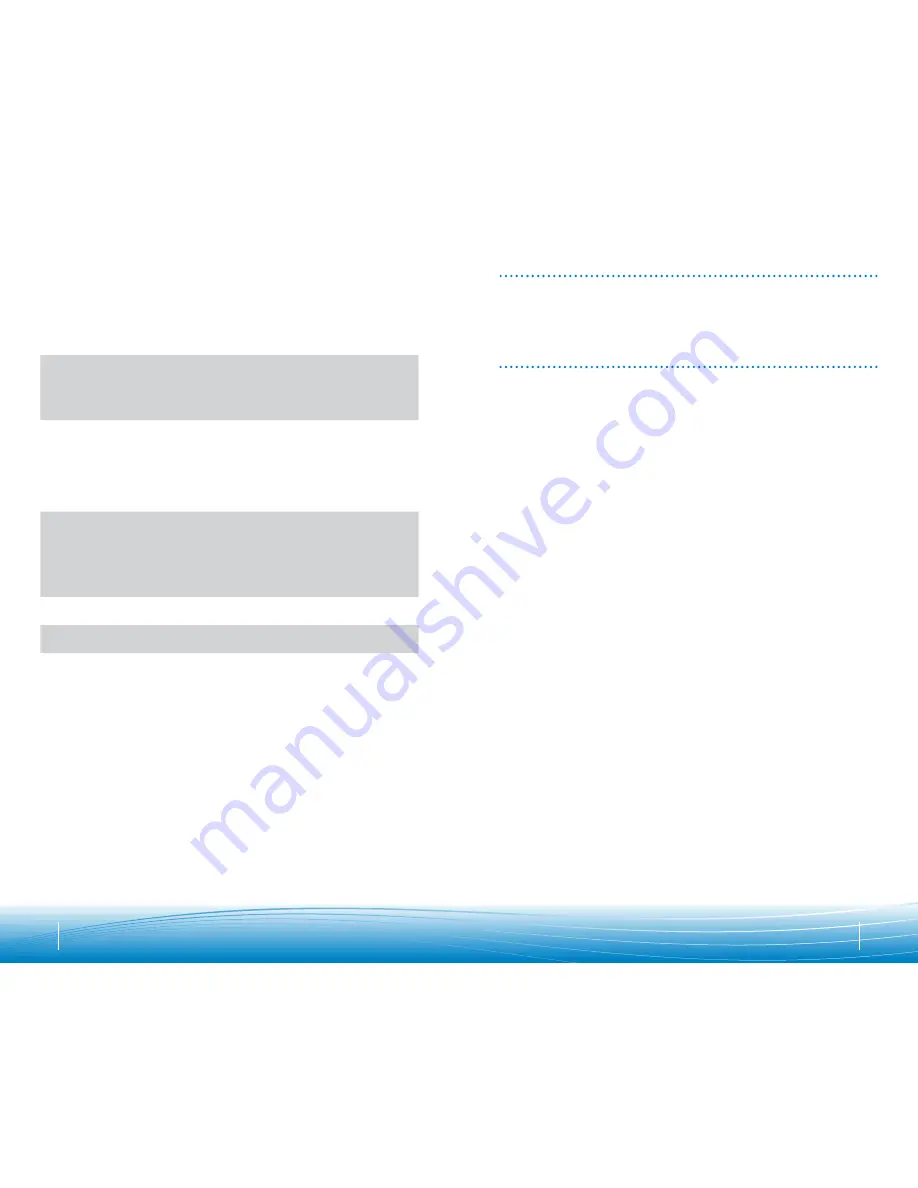
19
18
My headset stops responding
to button presses.
Headset battery may be dead, so be sure the headset is fully
charged. See page 5.
When a PC goes into standby or hibernation, the USB
Bluetooth
adapter no longer is powered on. Be sure your PC is in an active
state.
Battery talk time or standby
time is significantly degraded
even after a
full charge.
Battery may be deteriorating. Call your
supplier or Plantronics.
The headset radio link is locked on. Be sure you do not lock the
radio link on for long periods of time as it will significantly reduce
standby and talk time of the headset. See page 12.
I hear beeps in the headset.
One beep every 10 seconds is caused by a low battery warning.
Recharge battery by returning headset to the charging stand for one
to three hours until indicator light turns blue.
One beep is an out of range warning.
Move closer to the USB
Bluetooth
adapter.
Two beeps every 30 seconds indicate your mute is on. Press the
mute button once to turn mute off.
My headset does not work with
my phone.
Ensure that the headset is fully charged.
Make sure headset is paired with the phone you are trying to use.
Headset was not in discovery mode when mobile phone menu selec-
tions were made. See “Pairing” on page 7.
Incorrect menu selections were made on your mobile phone. See
“Pairing” on page 9.
Your phone did not locate the
headset
Turn both your phone and headset off and on, and then repeat the
pairing process on page 7.
I could not enter my password
Turn both your phone and headset off and on, and then repeat the
pairing process on page 7.
I cannot hear caller/
dialing tone.
The headset is not turned on. Press the call control button for
approximately 2 seconds until you hear a tone or see the indicator
glow blue.
Your headset is out of range. Move the headset closer to the phone
or Bluetooth device.
Your headset battery is drained. Charge your battery. See “Charging”
on page 5.
The listening volume is too low. Push the call control button up to
increase the sound you hear in the headset.
rEguLATOrY NOTiCES
TEChNiCAL ASSiSTANCE
FCC rEQuirEmENTS PArT 15
This device complies with Part 15 of the FCC Rules. Operation is subject to the following two conditions:
1. This device may not cause harmful interference, and
2. This device must accept any interference received, including interference that may cause undesired operation.
This equipment has been tested and found to comply with the limits for a Class B digital device, pursuant
to Part 15 of the FCC Rules. These limits are designed to provide reasonable protection against harmful
interference in a residential installation. This equipment generates, uses, and can radiate radio frequency
energy and, if not installed and used in accordance with the instructions, may cause harmful interference to
radio communications.
However, there is no guarantee that interference will not occur in a particular installation. If this equipment
does cause harmful interference to radio or television reception which can be determined by turning the radio
or television off and on, the user is encouraged to try to correct interference by one or more of the following
measures:
1. Reorient or relocate the receiving antenna.
2. Increase the separation between the equipment and receiver.
3. Connect the equipment into an outlet on another circuit.
4. Consult the dealer or an experienced radio/TV technician for help.
NOTE:
Modifications not expressly approved by Plantronics, Inc. could void the user’s authority to operate
the equipment.
The antenna used for this transmitter must not be co-located or operating in conjunction with any other
antenna or transmitter. End-users and installers must be provided with installation instructions and transmit-
ter operating conditions for satisfying RF exposure compliance.
FCC rEgiSTraTiON iNFOrMaTiON — Part 68
This equipment complies with Part 68 of the FCC rules and the requirements adopted by ACTA. On the exterior
of this equipment is a label that contains a product identifier in the format US:AAAEQ##TXXXX. If requested,
this information must be provided to your telephone company.
A plug and jack used to connect this equipment to the premises wiring and telephone network must comply
with the applicable FCC Part 68 rules and requirements adopted by ACTA. A compliant telephone cord and
modular plug is provided with this product. It is designed to be connected to a compatible jack that is also
compliant. See installation instructions for details.
The REN is useful to determine the quantity of devices you may connect to your telephone line. Excessive
RENs on a telephone line may result in the devices not ringing in response to an incoming call. In most, but
not all areas, the sum of the RENs should not exceed five (5.0). To be certain of the number of devices you
may connect to your line, as determined by the REN, contact your local telephone company. For product
approved after July 23, 2001, the REN for this product is part of the product identifier that has the format US:
AAAEQ##TXXXX. The digits represented by ### are the REN without the decimal point. (For example, 03
represents a REN of 0.3.) For earlier products, the REN is separately shown on the label.
If this telephone equipment causes harm to the telephone network, the telephone company will notify you in
advance that temporary discontinuance of service may be required. But if advance notice isn’t practical, the
telephone company will notify the customer as soon as possible. Also, you will be advised of your right to file
a complaint with the FCC if you believe it is necessary.
The telephone company may make changes in its facilities, equipment, operations, or procedures that could
affect the proper functioning of your equipment. If they do, you will be notified in advance in order for you to
make necessary modifications to maintain uninterrupted service.
If trouble is experienced with this unit, for repair or warranty information, please contact customer service at
(800) 544-4660. If the equipment is causing harm to the network, the telephone company may request that you
disconnect the equipment until the problem is resolved.
DO NOT DISASSEMBLE THIS EQUIPMENT: It does not contain any user serviceable components.
We recommend the installation of an AC surge arrester in the AC outlet to which this equipment is connected.
Telephone companies report that electrical surges, typically lighting transients, are very destructive to customer
terminal equipment connected to AC power sources.
Visit our Web site at
www.plantronics.com/support
for technical support including
frequently asked questions, compatibility and accessibility information. The Plantronics
Technical Assistance Center (TAC) is also ready to assist you on 866-363-BLUE (2583).





























