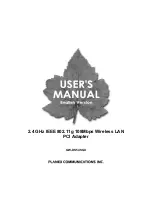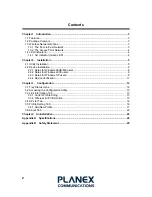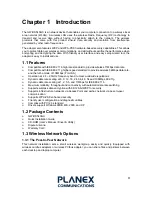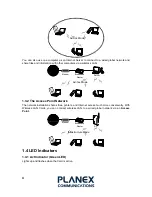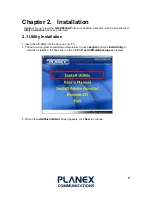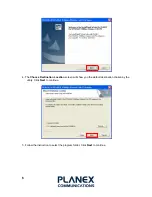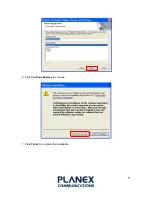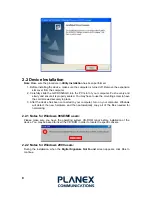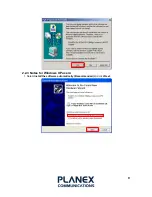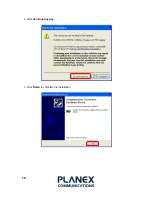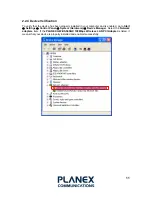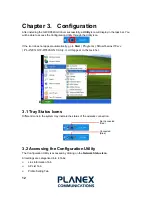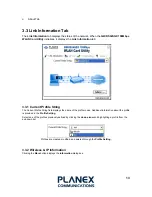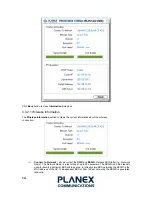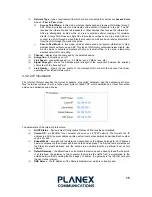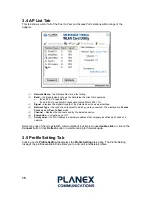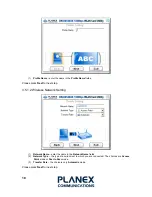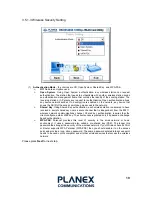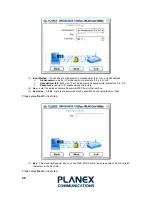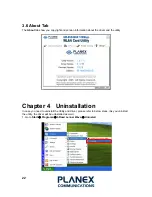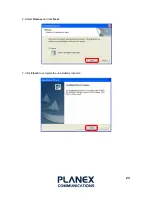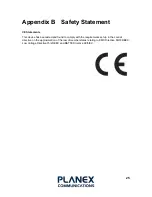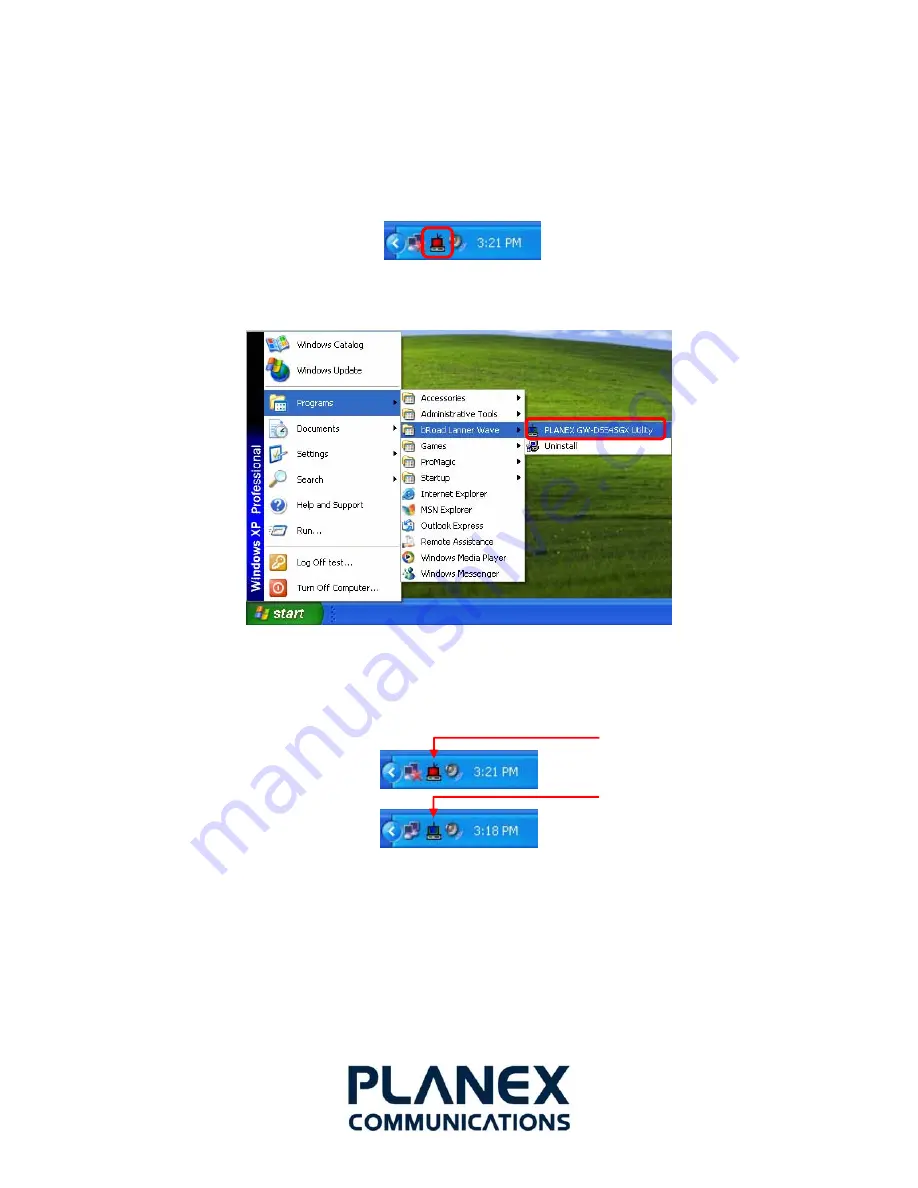
Chapter 3. Configuration
After installing the GW-DS54SGX driver successfully, a
Utility
icon will display in the task bar. You
will be able to access the Configuration Utility through the Utility icon.
If the icon does not appear automatically, go to
Start
( Programs ( bRoad Lanner Wave
( PLANEX GW-DS54SGX Utility, it will appear in the task bar.
3.1 Tray Status Icons
Different icons in the system tray indicate the status of the wireless connection:
Not Connected
(Red)
Connected
(Blue)
3.2 Accessing the Configuration Utility
The Configuration Utility is accessed by clicking on the
Network Status Icon
.
All settings are categorized into 4 Tabs:
¾
Link Information Tab
¾
AP List Tab
¾
Profile Setting Tab
12
Summary of Contents for GW-DS54SGX
Page 1: ...2 4 GHz IEEE 802 11g 108Mbps Wireless LAN PCI Adapter GW DS54SGX ...
Page 7: ...7 6 Click Continue Anyway to continue 7 Click Finish to complete the installation ...
Page 10: ...2 Click Continue Anyway 10 3 Click Finish to complete the installation ...
Page 23: ...2 Select Remove and click Next 23 3 Click Finish to complete the uninstalled procedure ...