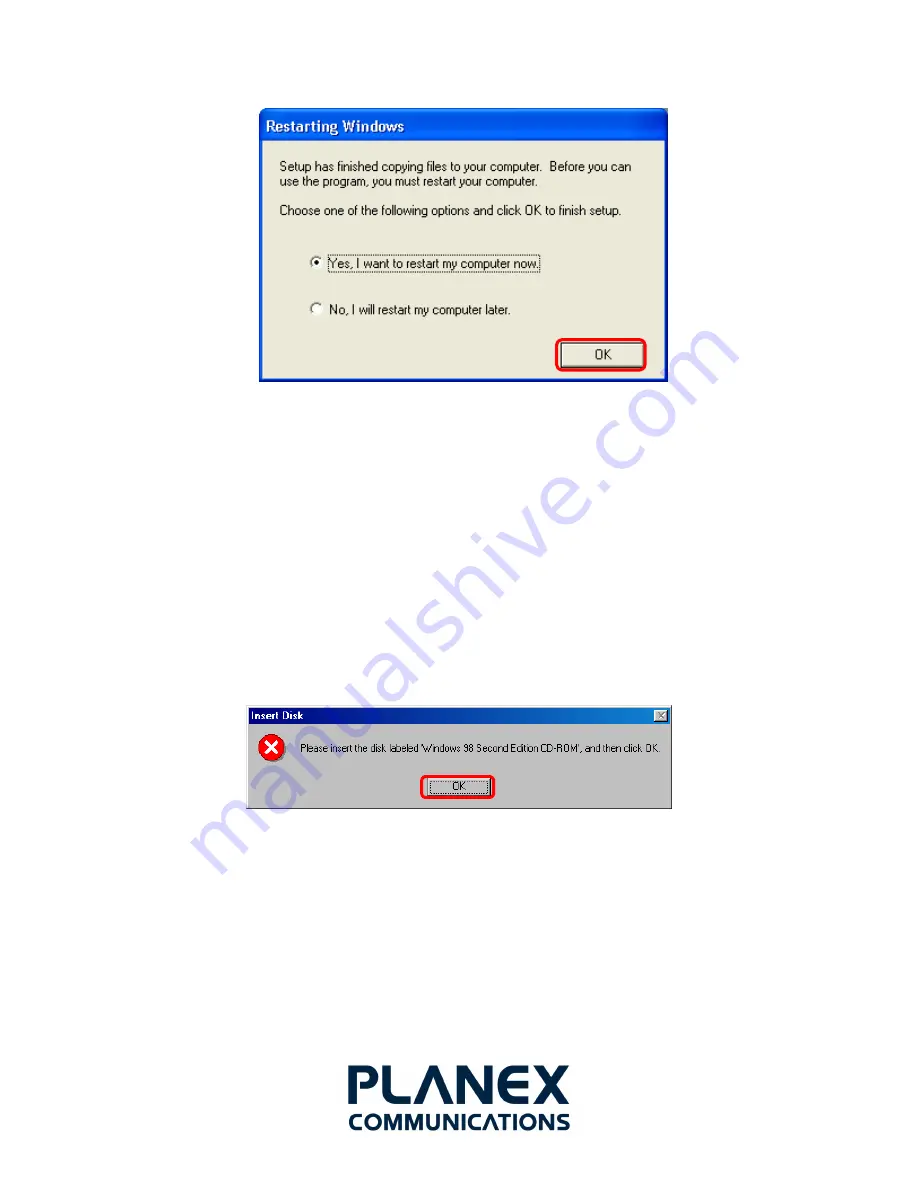
7
2.2 Device Installation
Note
: Make sure the procedure in
“Driver & Utility Installation”
has been performed.
1. Before installing the device, make sure the computer is turned off. Remove the expansion
slot cover from the computer.
2. Carefully slide the GW-DS54GT into the PCI slot of your computer. Push evenly and slowly
and ensure it is properly seated. You may have to use the mounting screw to have the
card screwed securely in place.
3. After the device has been connected to your computer, turn on your computer. Windows
will detect the new hardware and then automatically copy all of the files needed for
networking.
2.2.1 Notes for Windows 98SE users:
Please make sure you have the operating system CD-ROM ready before installation of the
device. You may be asked to insert the CD-ROM in order to locate the specific drivers.
2.2.2 Notes for Windows 2000 users:
During the installation, when the
“Digital Signature Not Found”
screen appears, click
“Yes”
to
continue.






















