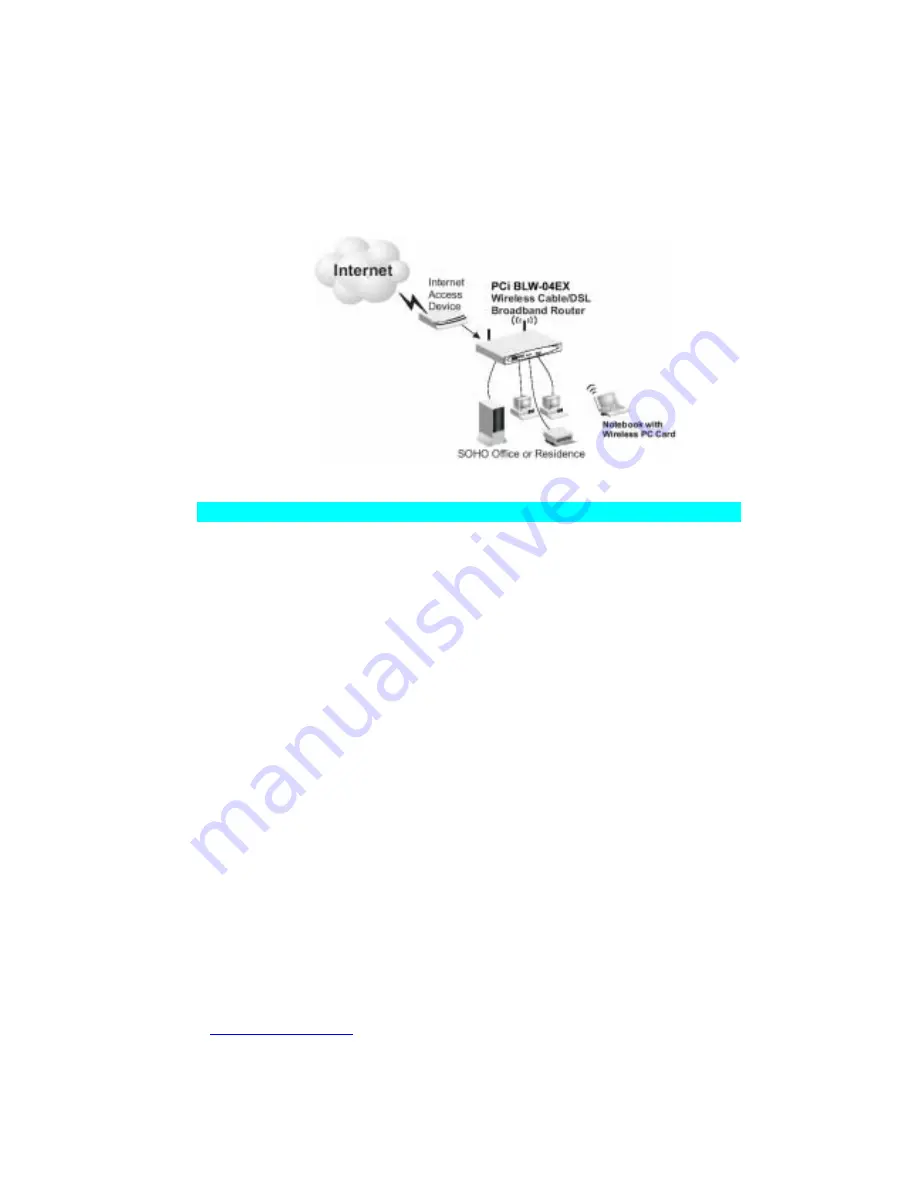
LAN Installation
PLANEX COMMUNICATIONS INC.
http://www.planex.com.tw
/ TEL+886-2-22191816 FAX +886-2-22190655 Page 6
connect the BLW-03FA to your PC (using a wireless client adapter) via radio signals.
Position both antennas on the back of the BLW-03FA into the desired positions. For
more effective coverage, you may want to position one antenna along the vertical axis
and the other antenna along the horizontal axis.
(The antennas emit signals along
the toroidal plane – and thus provide more effective coverage when positioned
along alternate axes.)
2
.
Connect the WAN
: Prepare an Ethernet cable for connecting the BLW-03FA to a
cable/xDSL modem or Ethernet router.
3
.
Power on
: Connect the power adapter to the BLW-03FA.
Figure 2-3. Connecting the BLW-03FA
Attach to Your Network Using Ethernet Cabling
The three LAN ports on the BLW-03FA can auto-negotiate the connection speed to
10 Mbps Ethernet or 100 Mbps Fast Ethernet, as well as the transmission mode to
half-duplex or full-duplex. These LAN ports also support auto-configuration for pin
signals (auto-MDI/MDI-X) that allows you to use straight-through cable for
connecting the BLW-03FA to any network device. (See Appendix B for details on
wiring.) Use twisted-pair cable to connect any of the three LAN ports on the BLW-
03FA to an Ethernet adapter on your PC. Otherwise, you can cascade any of LAN
ports on the BLW-03FA to an Ethernet hub or switch, and then connect your PC or
other network equipment to the hub or switch. When inserting an RJ-45 plug, be sure
the tab on the plug clicks into position to ensure that it is properly seated.
Warning:
Do not plug a phone jack connector into any RJ-45 port. This may damage
the BLW-03FA. Instead, use only twisted-pair cables with RJ-45 connectors that
conform with FCC standards.
Summary of Contents for BLW-03FA
Page 1: ......























