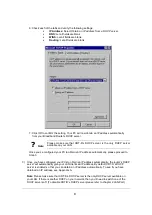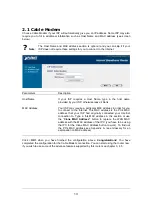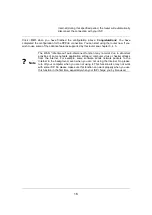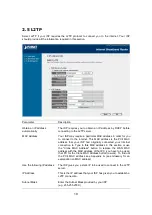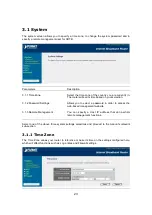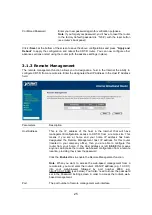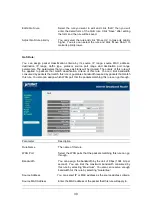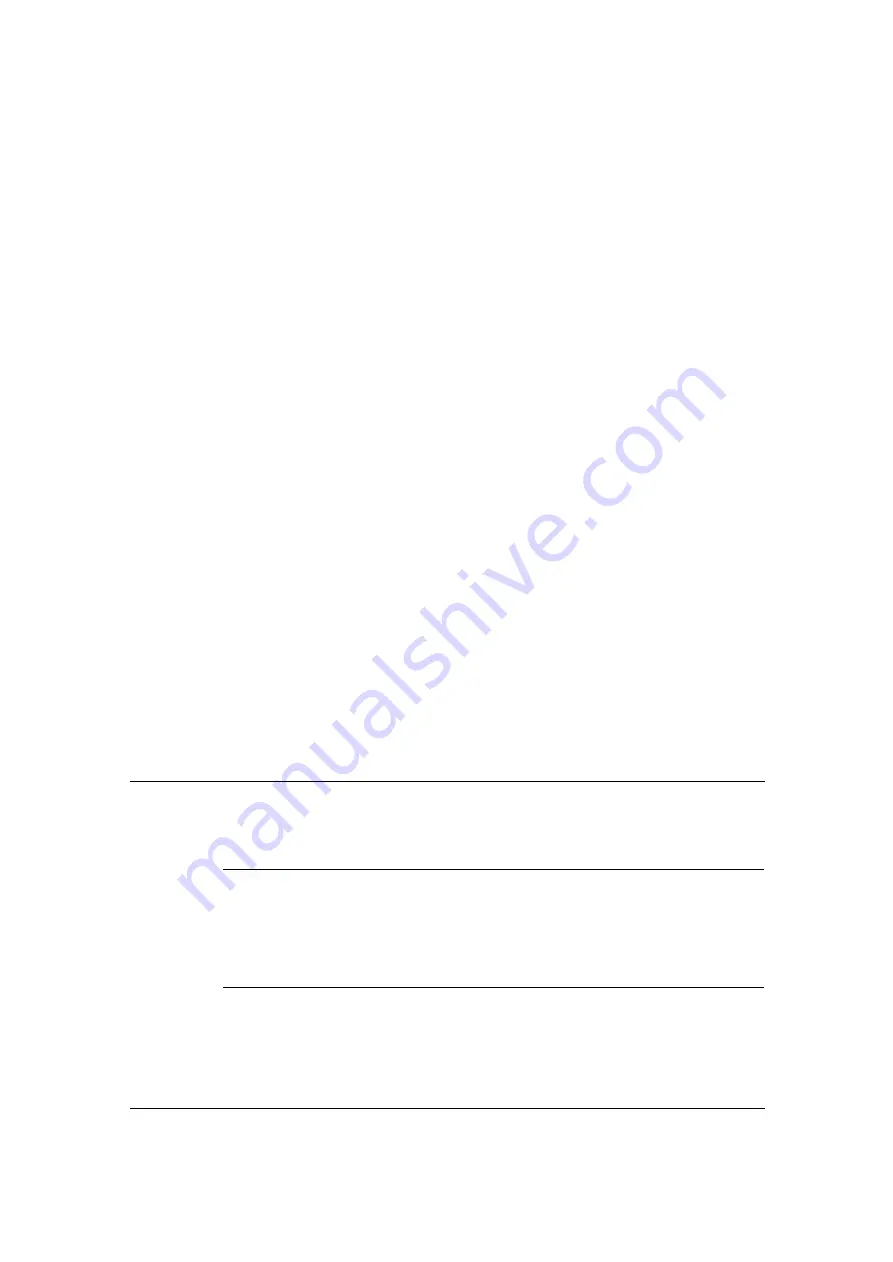
20
Gateway
Enter the IP address of the ISP Gateway.
User ID
Enter the User Name provided by your ISP for the L2TP
connection. Sometimes named
“
Connection ID
”
.
Password
Enter the Password provided by your ISP for the L2TP
connection.
L2TP Gateway
If your LAN has a L2TP gateway, then enter that L2TP gateway
IP address here. If you do not have a L2TP gateway then enter
the ISP
’
s Gateway IP address above.
MTU
This is optional. You can specify the maximum size of your
transmission packet to the Internet. Leave it as it is if you do not
wish to set a maximum packet size.
Connection Type
If you select
“
Continuous
”
, the router will always connect to the
ISP. If the WAN line breaks down and links again, the router will
auto-reconnect to the ISP.
If you select
“
Connect On Demand
”
, the router will auto-connect
to the ISP when someone want to use the Internet and keep
connected until the WAN idle timeout. The router will close the
WAN connection if the time period that no one is using the
Internet exceeds the
“
Idle Time
”
.
If you select
“
Manual
”
, the router will connect to ISP only when
you click
“
Connect
”
manually from the Web user interface. The
WAN connection will not be disconnected due to the idle timeout.
If the WAN line breaks down and latter links again, the router will
not auto-connect to the ISP.
Idle Time Out
You can specify an idle time threshold (minutes) for the WAN
port. This means if no packets have been sent (no one using the
Internet) throughout this specified period, then the router will
automatically disconnect the connection with your ISP.
Click <
OK>
when you have finished the configuration above.
Congratulations
! You have
completed the configuration for the L2TP connection. You can start using the router now, if you
wish to use some of the advance features supported by this router see chapter 3, 4, 5.
?
Note
The WAN
“
idle timeout
”
auto-disconnect function may not work due to abnormal
activities of some network application software; computer virus or hacker attacks
from the Internet. For example, some software sends network packets to the
Internet in the background, even when you are not using the Internet. So please
turn off your computer when you are not using it. This function also may not work
with some ISP. So please make sure this function can work properly when you use
this function in the first time, especially when your ISP charge you by time used.