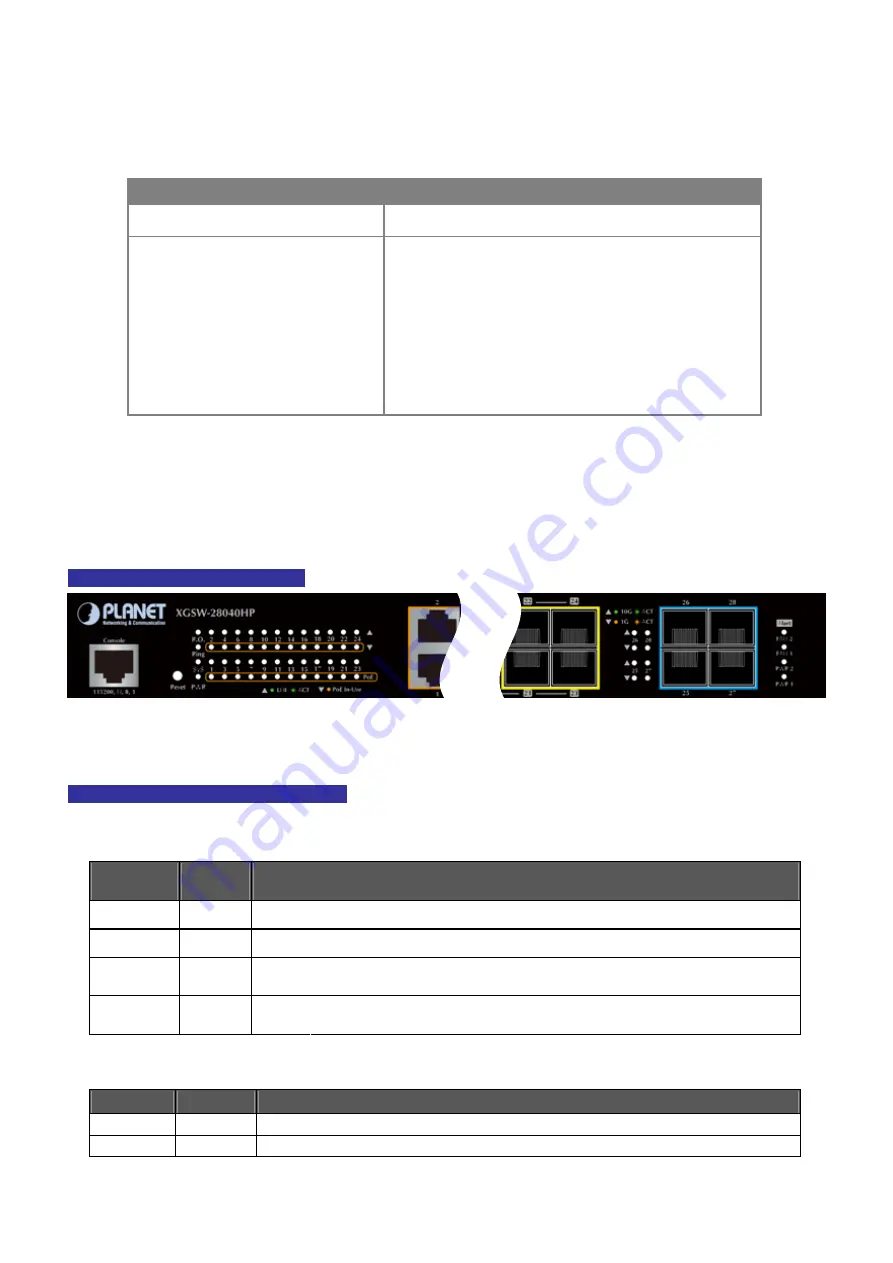
User’s Manual of XGSW-28040HP
23
■
Reset button
At the right of the front panel, the reset button is designed for rebooting the Managed Switch without turning off and on the
power. The following is the summary table of reset button functions
:
Reset Button Pressed and Released
Function
< 5 sec
: System Reboot
Reboot the Managed Switch.
> 5 sec
: Factory Default
Reset the Managed Switch to Factory Default configuration.
The Managed Switch will then reboot and load the default
settings as shown below:
。
Default Username:
admin
。
Default Password:
admin
。
Default IP address:
192.168.0.100
。
Subnet mask:
255.255.255.0
。
Default Gateway:
192.168.0.254
2.1.2 LED Indications
The front panel LEDs indicate instant status of power and system status, fan status, port links / PoE in-use and data activity;
they help monitor and troubleshoot when needed.
Figure 2-1-2
shows the LED indications of the Managed Switch.
XGSW-28040HP LED Indication
Figure 2-1-2:
XGSW-28040HP LED at Front Panel
XGSW-28040HP LED Indication Table
LED definition
System
LED
Color
Function
SYS
Green
Lights to indicate the system is working.
PWR
Green
Lights to indicate that the Switch has power.
Lights
Indicates that ring state is in idle.
Ring
Green
Blink
Indicates that ring state is in protected.
Lights
Indicates that the switch is set to ring owner.
R.O.
Green
Off
Indicates that the switch doesn’t set to ring owner.
Alert
LED
Color
Function
FAN1~2
Green
Lights to indicate fan1~2 failure.
PWR1~2
Green
Lights to indicate power1~2 failure.






























