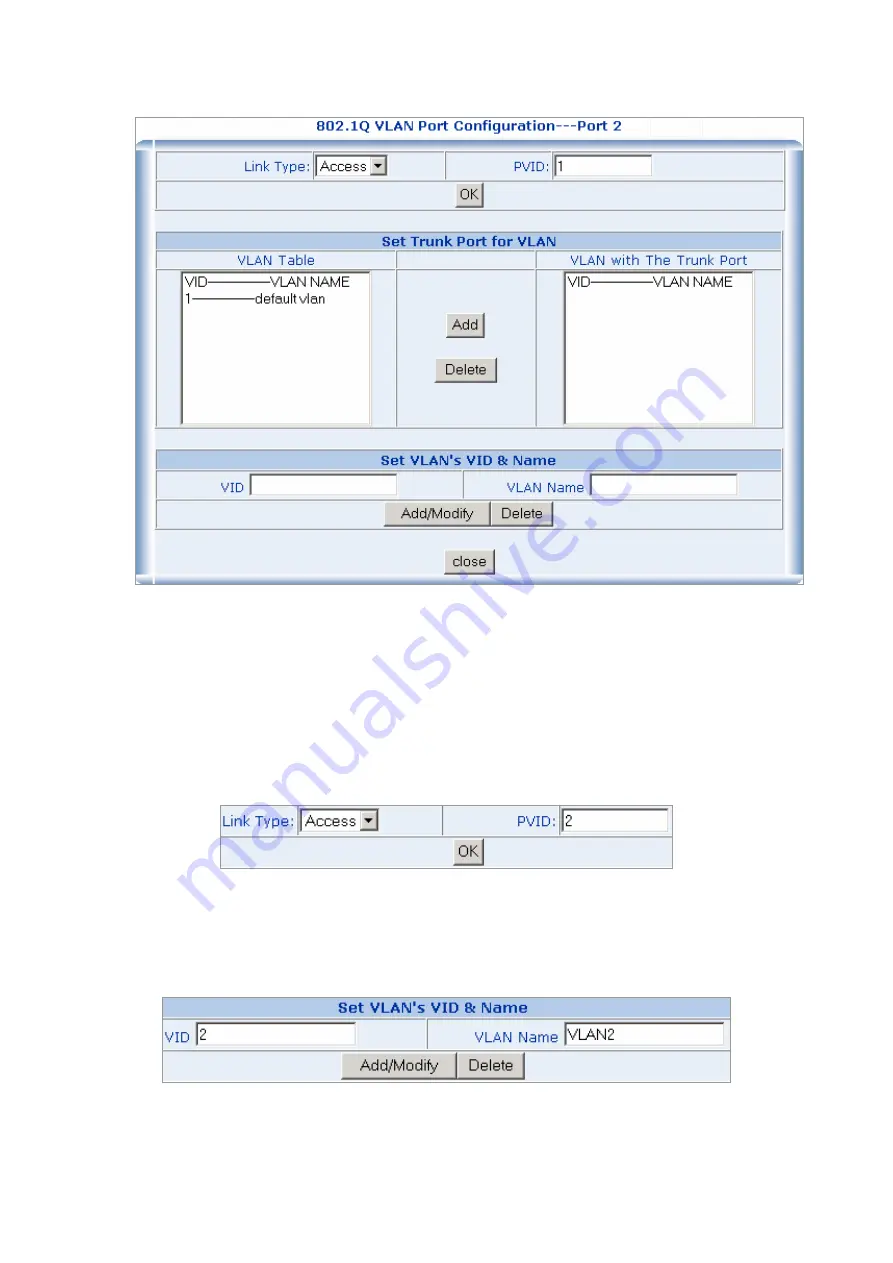
3.
Choose the
Link Type
in the drop drop down menu:
Acces
s or
Trunk
.
Note that if the
Access
type is chosen, it will strip the 802.1Q tag from all packets that out of this port. On
the other hand, if the
Trunk
type is chosen, it will put the VID number, priority and other VLAN information
into the header of all packets that out of this port.
4.
Define the PVID for the port
Set the port VLAN ID that will be assigned to untagged traffic on a given port. This feature is useful for
accommodating devices that you want to participate in the VLAN but that don’t support tagging.
5. Trunk configuration:
If the
Trunk
type is chosen, please follow the steps to set the Trunk of the port.
5.1
Add and define the names and VIDs for new VLANs. The VID number ranges from 2 to 4094. Fill the
VID
field and the
VLAN Name
field in the
Set VLAN’s VID & Name
table and click on the
“Add/Modify”
button to save.
5.2
The added new VLAN then shows the the
VLAN Table
field in the
Set Trunk Port for VLAN
table.
















































