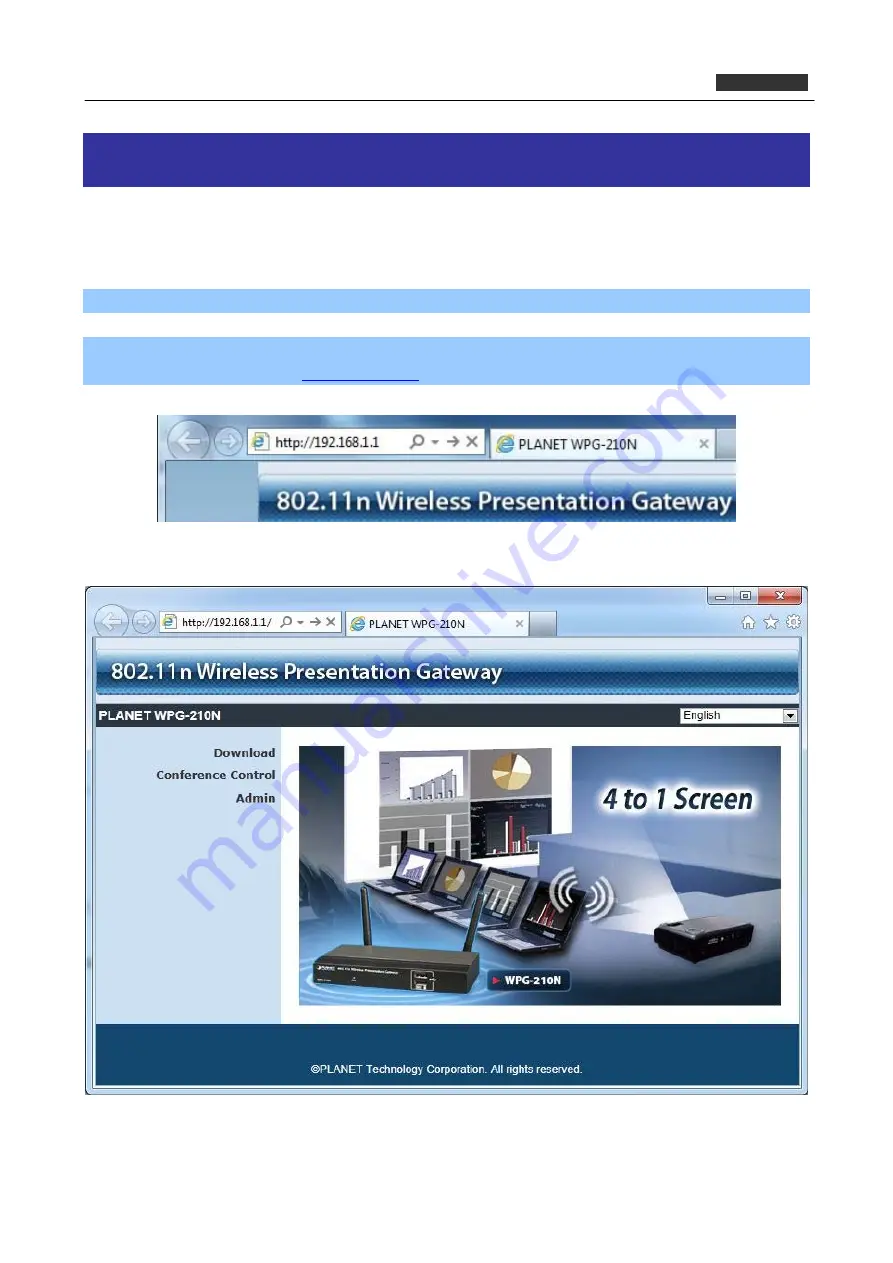
PLANET 802.11n Wireless Presentation Gateway
WPG-210N
Chapter 5.
WEB UI MANAGEMENT
5.1. WPG-210N Homepage
Please follow the steps below to enter the web UI of WPG-210N.
Step 1.
First, please connect your PC to WPG-210N (via wire or wirelessly).
Step 2.
Open the web browser and it will redirect to WPG-210N home page automatically. Or you can enter
the default IP address
to access it.
After a moment, the main screen appears as
Figure 5-1
Figure 5-1
41















































