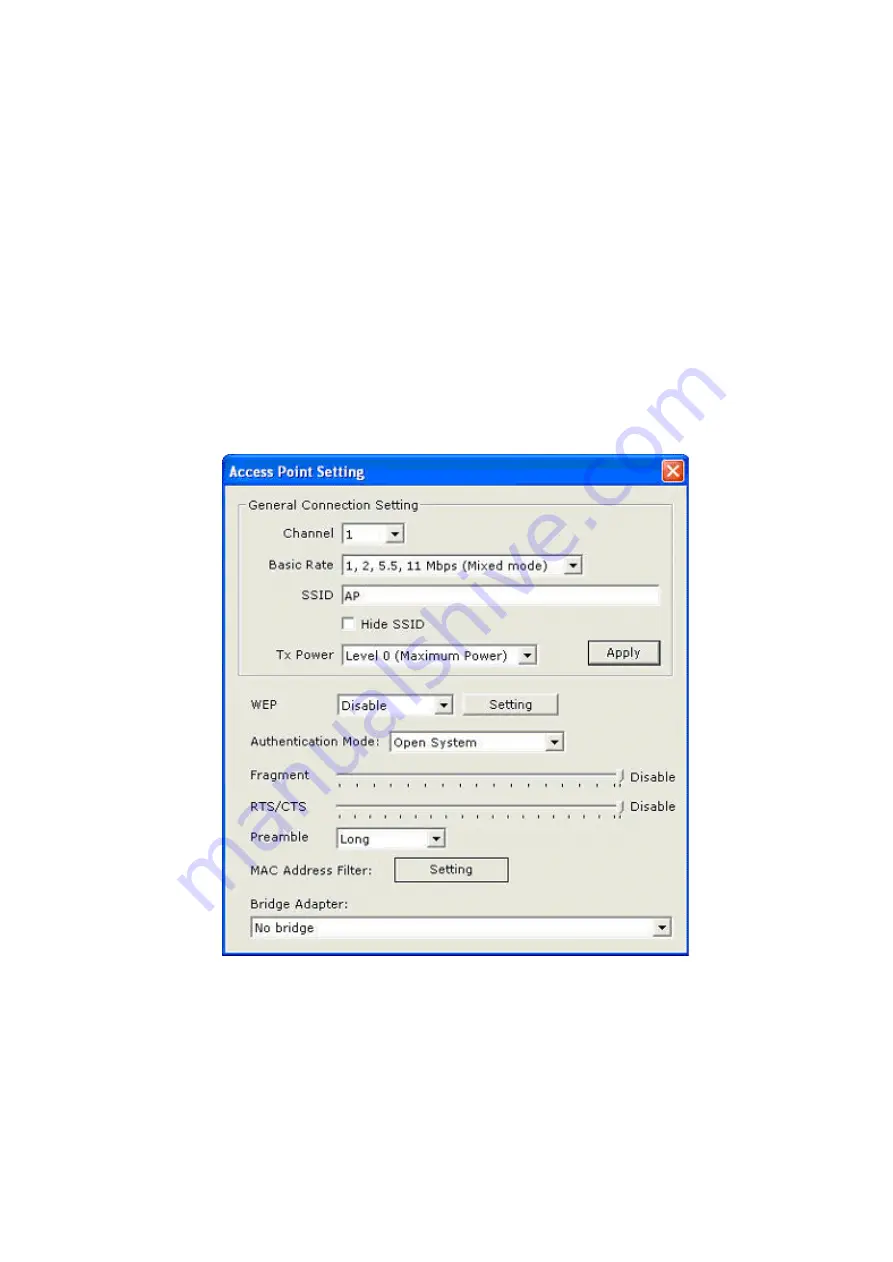
20
u
Connect Station List:
Display all the MAC addresses of the wireless stations associating
with the AP.
u
Current Network Setting:
Displays the information about the current wireless network,
including Channel, SSID, WEP and Tx Power Level.
u
More Setting:
Press this button for further settings including disable/enable WEP, MAC
address Filter and Bridge Adapter, etc. Please refer to the Section 3.7 for detailed
descriptions of each item.
u
Tx and Rx Frame:
Shows the number of valid transmitted/received data frames of the AP.
3.7 Access Point Setting
You can enter this screen by clicking the
“
More Setting
…”
button. Here you can configure the AP
connection settings such as Channel, Basic Rate, SSID, Tx Power, WEP, Authentication Mode
and other advanced functions.
u
General Connection Setting: Displays the connection information of the AP, including
Channel, Basic Rate, SSID and Tx Power. You can click the
“
Change
”
button to modify
these values.
Ø
Channel
: Selects the number of the radio channel used by the AP.
Ø
Basic Rate:
Selects the basic data transmission rate supported by the AP. There
are four options, including
“
1, 2Mbps (Mixed mode)
”
,
“
1, 2, 5.5, 11Mbps (Mixed),
”
1,
2, 5.5, 11, 6, 12, 24Mbps (802.11g), and
“
6, 12, 24Mbps (802.11g only).
”
If the AP
Summary of Contents for WL-U356
Page 1: ...802 11g Wireless USB 2 0 Adapter WL U356 User s Manual...
Page 15: ...11...





































