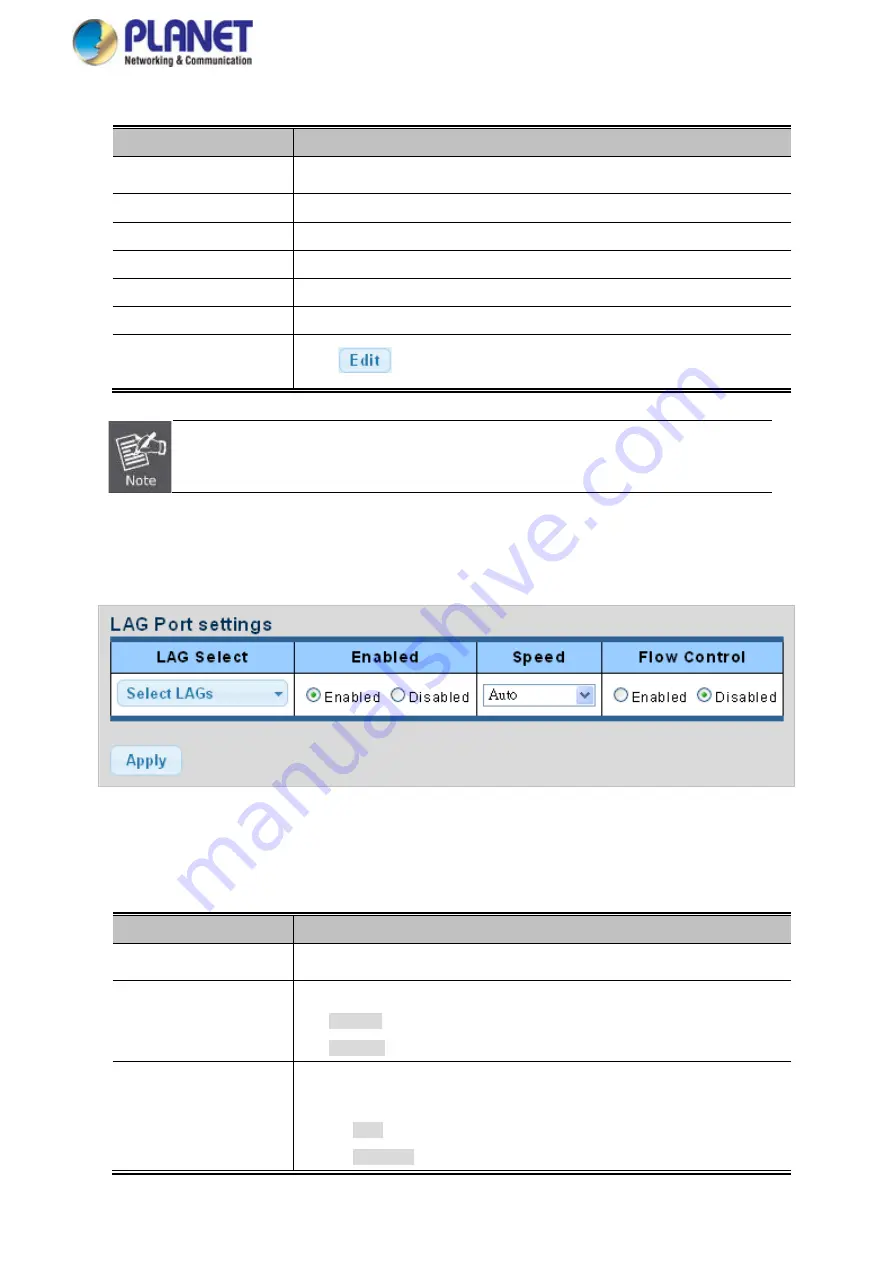
User’s Manual of WGS Managed Series
117
The page includes the following fields:
Object
Description
•
LAG
The LAG for the settings contained in the same row
•
Name
Display the current name
•
Type
Display the current type
•
Link State
Display the link state
•
Active Member
Display the active member
•
Standby Member
Display the standby member
•
Modify
Click
to modify LAG configuration
PoE Ports of WGS-804HPT will not be a LAG group.
4.4.3 LAG Port Setting
This page allows setting configuration for each LAG. The LAG Port setting screens in
Figure 4-4-6
&
Figure 4-4-7
appear.
Figure 4-4-6
LAG Port Setting Information Page Screenshot
The page includes the following fields:
Object
Description
•
LAG Select
Select LAG number from this drop-down list.
•
Enable
Indicates the LAG state operation. Possible states are:
Enabled
- Start up the LAG manually.
Disabled
– Shut down the LAG manually.
•
Speed
Select any available link speed for the given switch port. Draw the menu bar to
select the mode.
Auto
– Set up Auto negotiation.
Auto-10M
– Set up 10M Auto negotiation.
Summary of Contents for WGS-4215-8T2S
Page 1: ...User s Manual of WGS Managed Series 1...
Page 40: ...User s Manual of WGS Managed Series 40 WGS 4215 8T Dimensions W x D x H 148 x 25 x 134mm...
Page 41: ...User s Manual of WGS Managed Series 41 WGS 4215 8T2S Dimensions W x D x H 178 x 25 x 134mm...
Page 42: ...User s Manual of WGS Managed Series 42 WGS 4215 8P2S Dimensions W x D x H 178 x 25 x 134mm...
Page 43: ...User s Manual of WGS Managed Series 43 WGS 804HPT Dimensions W x D x H 245 x 140 x 24 4 mm...






























