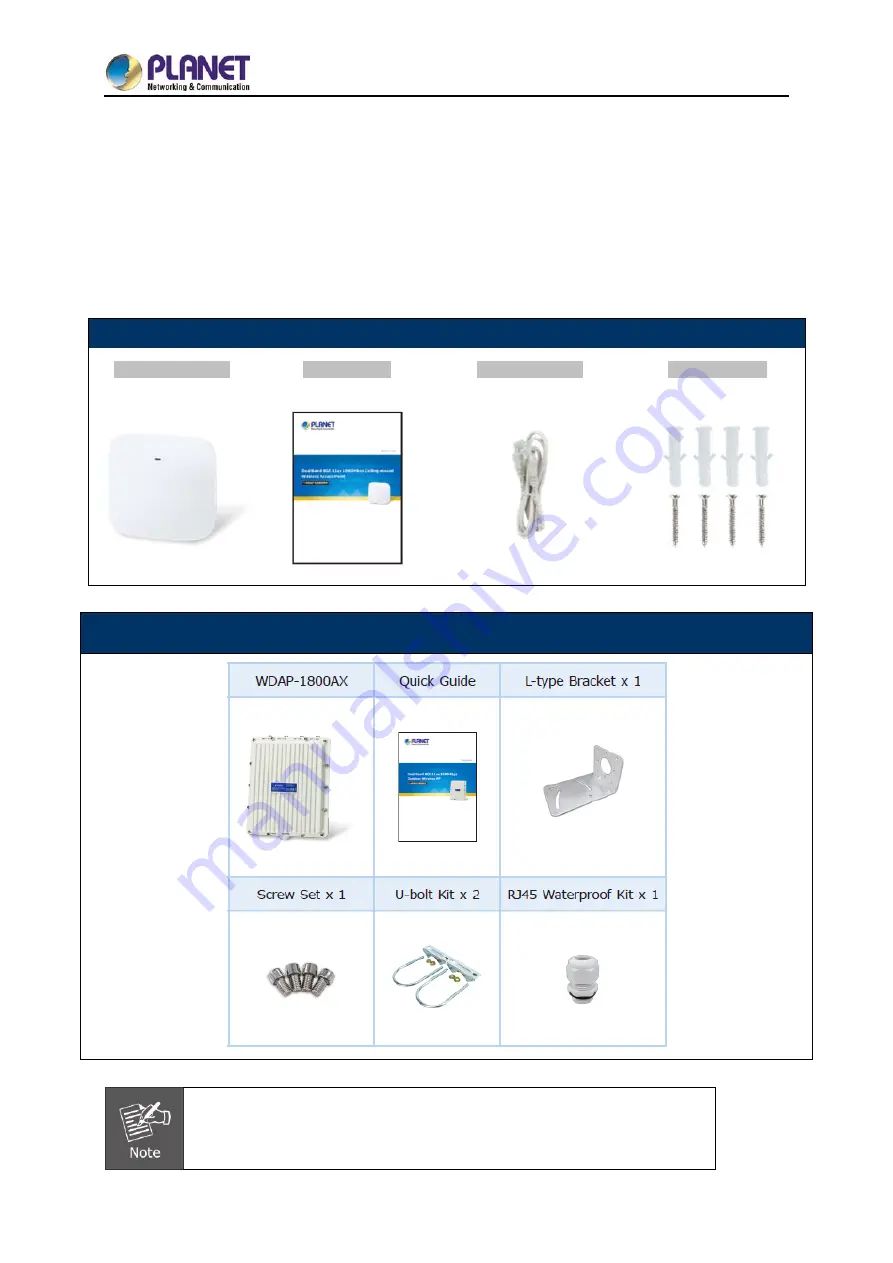
User Manual of WDAP-C1800AX &WDAP-1800AX
- 8 -
Chapter 1. Product Introduction
1.1 Package Contents
Thank you for choosing PLANET WDAP-C1800AX Wireless AP. Please verify the contents inside the
package box.
Package Contents of WDAP-C1800AX
WDAP-C1800AX
Quick Guide
Ethernet Cable
Mounting Kit
Package Contents of WDAP-1800AX
If any of the above items are missing, please contact your dealer immediately.









































