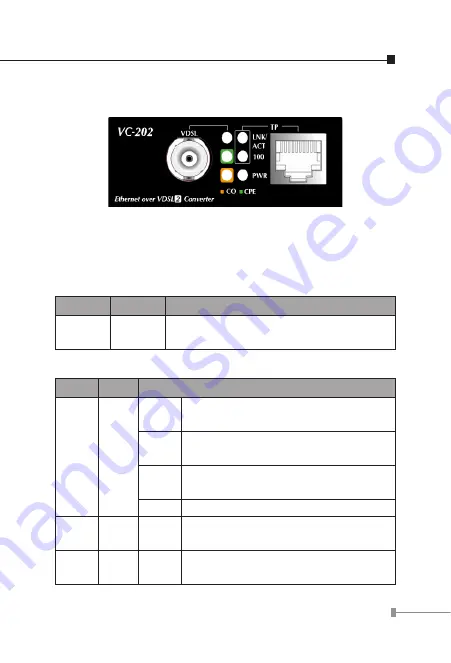
15
● VC-202 Front Panel
2.1.1 LED indicators
The rich diagnostic LEDs on the front panel can provide the
operating status of individual port and whole system.
● System
LED
Color
Function
PWR
Green
Lit:
Power ON
Off:
Power OFF
● VDSL
LED
Color
Function
LNK/
ACT
Green
Lit:
Indicate that the VDSL link is
established.
Fast
Blink:
Indicate that the VDSL link is at training
status(about 10 seconds)
Slow
Blink:
Indicate that the VDSL link is at idle
status
Off:
Indicate that the port is link down
CO
Green
Lit:
Indicate the VDSL Bridge is running at
CO mode
CPE
Green
Lit:
Indicate the VDSL Bridge is running at
CPE mode
















































