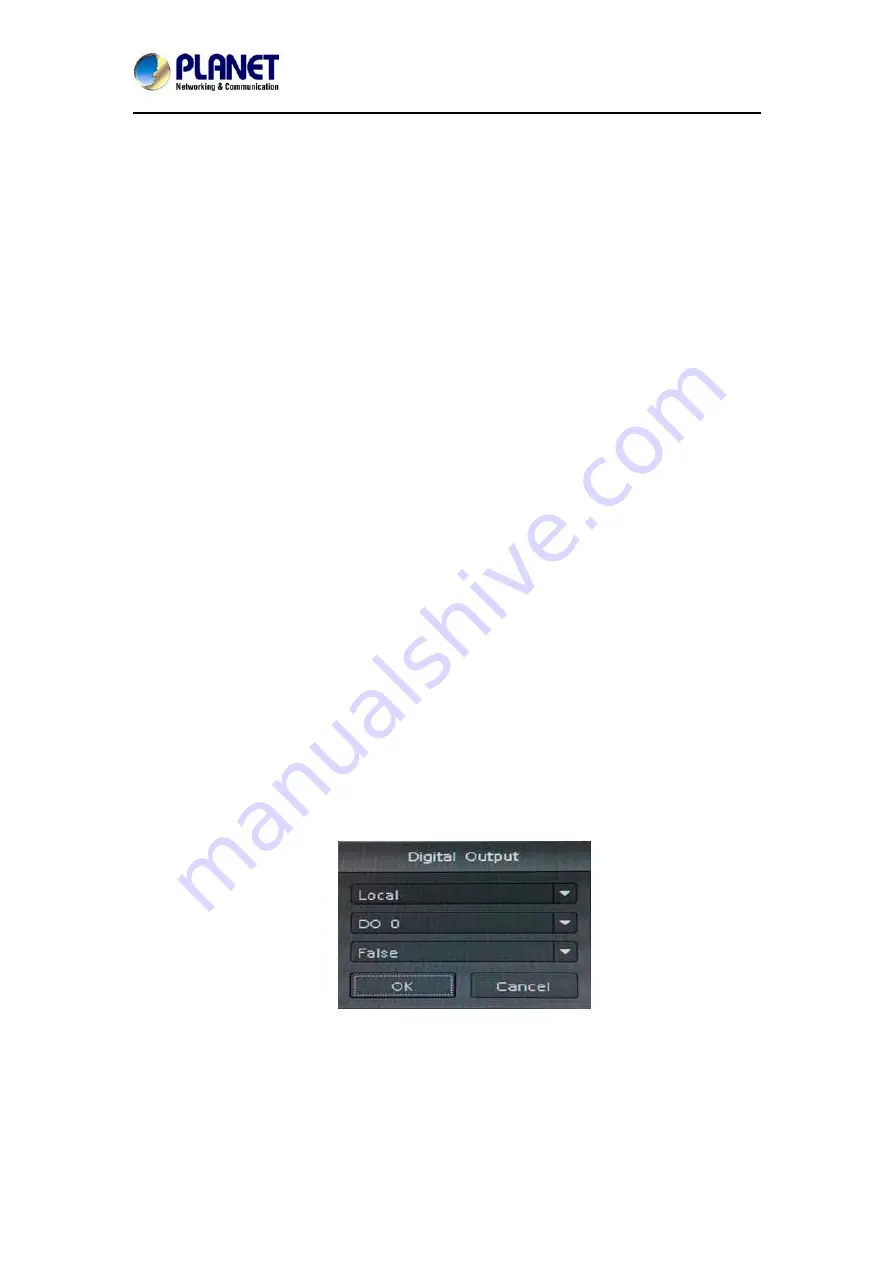
9-Channel Network Video Recorder
NVR-915
43
4. Modify setting values from schedule setting dialog.
5. Click “OK” button when the modification is done.
Modify Output Action:
1. Select an event from event list.
2. Select a schedule from event schedule list.
3. Select an action from “Action List”.
4. Click “Modify” button.
5. Modify setting values from each Action setting dialog.
6. Click “OK” button to close dialog.
7.3 Delete Existing Event Schedule or Output Action
Delete Event:
1. Select an Event from “Event List”.
2. Click “Delete” button in the below “Event List”.
Delete Event Schedule:
1. Select an event from “Event List”.
2. Select an event schedule from “Event Schedule List”.
3. Click “Delete” button in the below “Event Schedule List”.
Delete Action:
1. Select an event from “Event List”.
2. Select an event schedule from “Event Schedule List”.
3. Select an Action from “Action List”.
4. Click “Delete” button in the below “Action List”.
7.4 Event Action Type
Buzzer:
Buzzer works after event is triggered.
Digital Output:
Select a device to change DO status after event is triggered.
Set output to “True”, DO will change to “Close” status when alarm is
triggered.
Set output to “False”, DO will change to “Open” status when alarm is
triggered.
Display on Channel:
When event is triggered, system will display OSD string on selected
channels.















































