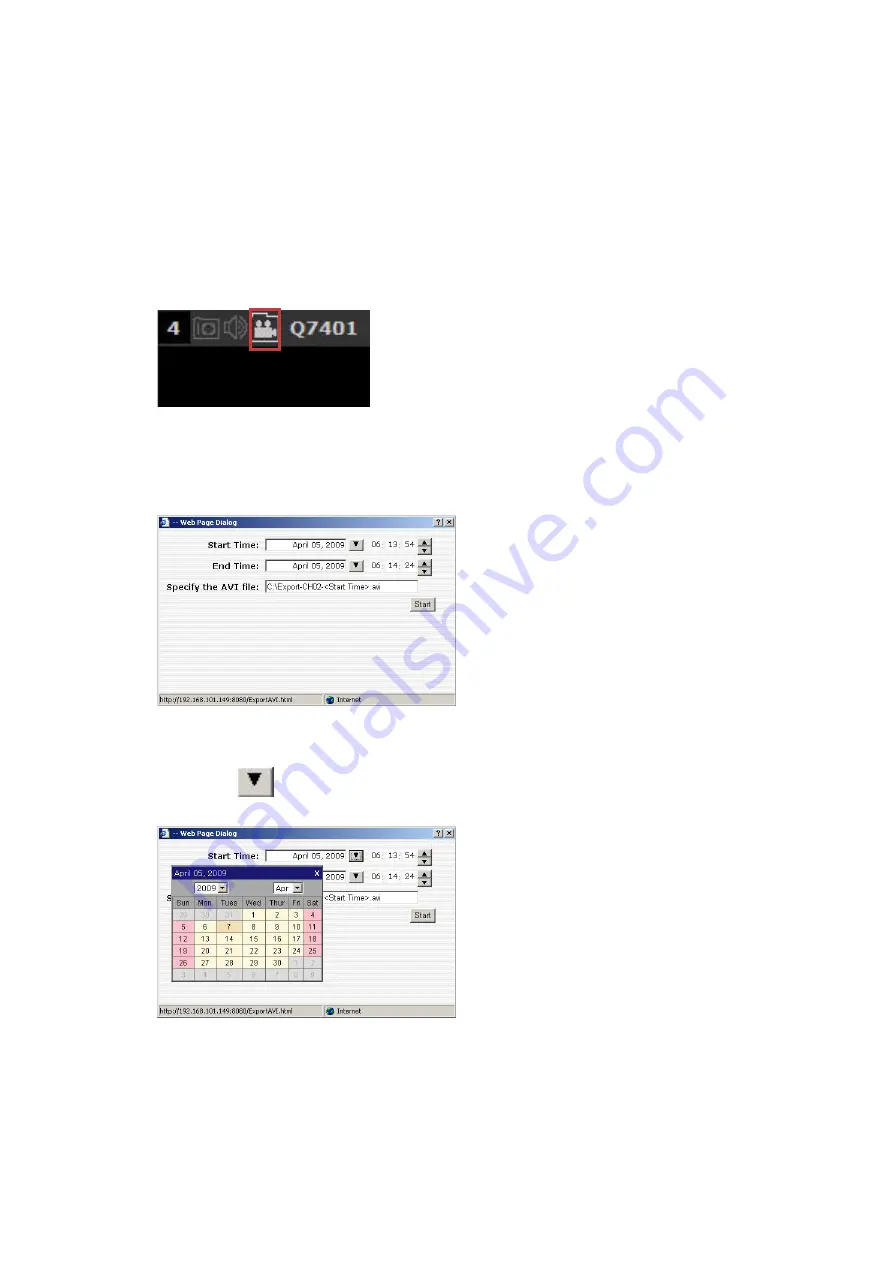
5.2 Export Playback Videos to AVI Files
ack videos stored on NVR-401 to a local
rmat. The files can then be played on the
User can export the recorded playb
computer and save them in AVI file fo
PC by a 3rd party media player such as VLC player or Windows Media player.
Once you locate the recorded videos with steps described in the previous
section, hit the “Export AVI” button on a video window of the video you wish
to export.
A new dialog will pop up and allows you to specify the time frame (or length) of
the video you wish to export.
Click the
button to pull down the calendar to help you specify the
month, date and the year






























