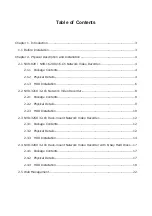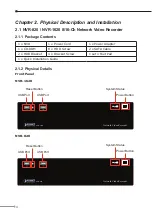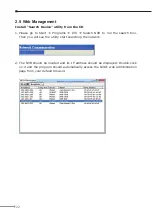Reviews:
No comments
Related manuals for NVR-1620

ELAN LUM-500-NVR-4CH
Brand: SnapAV Pages: 8

EDR-X116
Brand: Elmo Pages: 2
ES-M525 Series
Brand: HiSilicon Pages: 58

CDVR-0402U
Brand: TORCHVIEW Pages: 41

AVR-TS504A
Brand: AVYCON Pages: 2

AVR-T908A-1T
Brand: AVYCON Pages: 2

HXR-MC1 Brochure
Brand: Sony Pages: 2

HVO3000MT
Brand: Sony Pages: 4

HXR-MC1 Brochure
Brand: Sony Pages: 8

IPELA NSR-100
Brand: Sony Pages: 20

HVO1000MD
Brand: Sony Pages: 6

HSR-X200
Brand: Sony Pages: 8

HVR-S270E
Brand: Sony Pages: 20

MAV-555
Brand: Sony Pages: 46

Ipela NSR-S10
Brand: Sony Pages: 67

MAV-555
Brand: Sony Pages: 82

MAV-555SS
Brand: Sony Pages: 94

HSR-X200
Brand: Sony Pages: 78