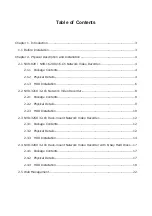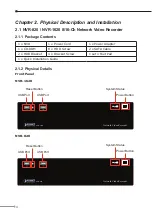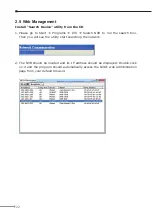Reviews:
No comments
Related manuals for NVR-1620

TDC780X
Brand: Pace Pages: 2

Series1
Brand: TiVo Pages: 107

F170HD+
Brand: Falcon Pages: 6

Webgate HDC420F-PD
Brand: Daemyung Pages: 118

Digimaster Series DR8HRD
Brand: Ganz Pages: 85

JustConnect DNR-4020-16P
Brand: D-Link Pages: 167

QS-X31ZAN
Brand: U.S. Security Solutions Pages: 8

H9108UV
Brand: ZMODO Pages: 22

Calibur DVMRe-10CT
Brand: GE Interlogix Pages: 77

DVR-TVI-04
Brand: PI Manufacturing Pages: 165

DYK-14G
Brand: Advanced Technology Video Pages: 20

Eagle-04 Series
Brand: ClearView Pages: 267

VT-4100 Series
Brand: Vantech Pages: 85

ENXDVR-4C
Brand: Encore Pages: 131

ENDSS-R4D8
Brand: Encore Pages: 132

61624
Brand: Bunker Hill Security Pages: 32

DMR90U
Brand: Super Circuits Pages: 96

12540
Brand: VC Pages: 84