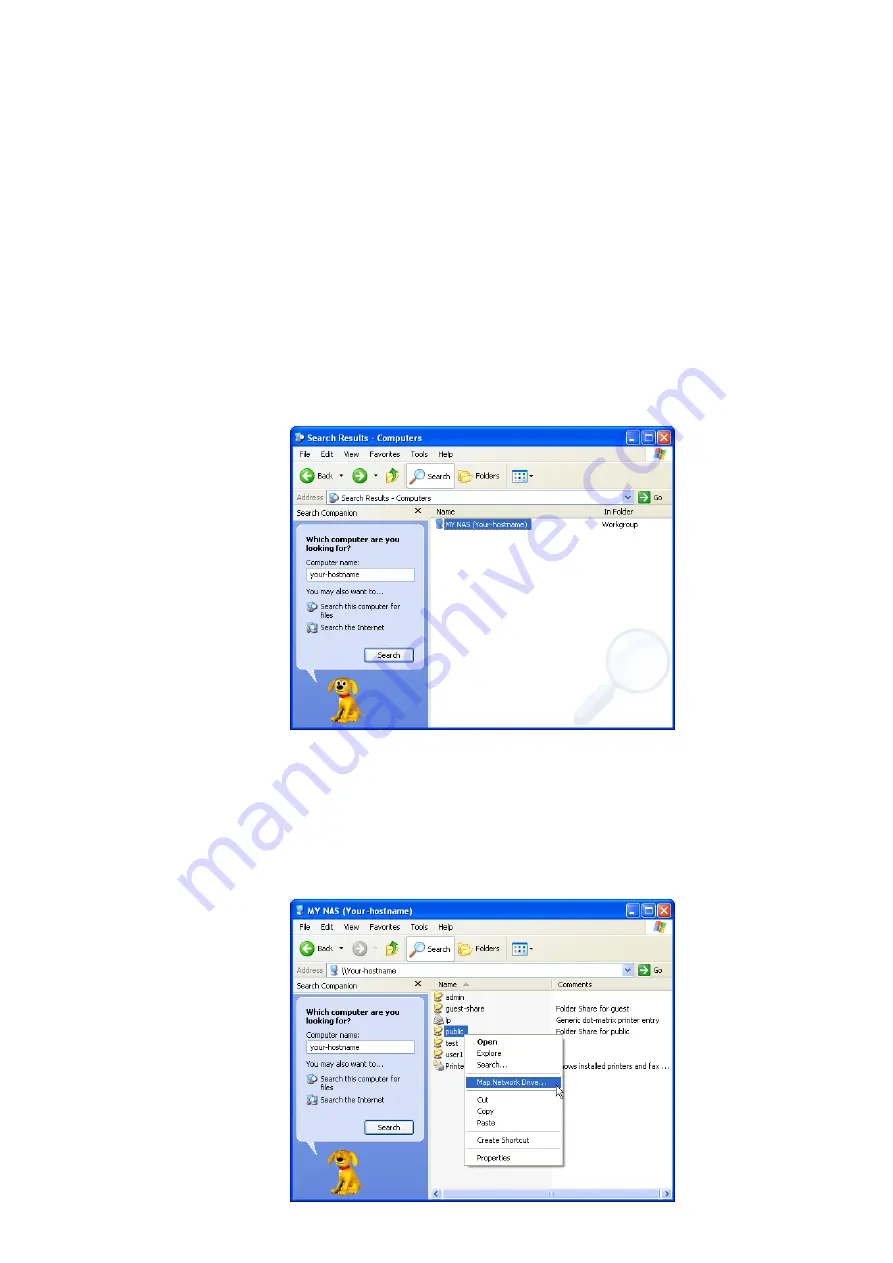
5. Mapping a Network Drive in Windows XP
After mapping a specific folder as a Network Drive, you can access it easily in
My Computer
.
We will show you an example of this operation in Windows XP. For other operation systems, please refer to the manuals of
their respective manufacturers.
A USB external drive connected to this device will be seen as
\\your-hostname\usb1
or
\\your-hostname\usb2
in
Windows Explorer. You can also map it with the following steps.
1. Click
Start
button in Windows taskbar => Click
Search
=> Click
Computer or people
=> Click
A computer on the
network
and a new window will appear.
2.
Input the hostname of this device in the Computer Name column, which you set previously in Control Panel > System
> LAN Settings > Hostname chapter; or you can also input the description of this device, which you set previously in
Control Panel > File and Print > File Server > Windows Setting > Description. Click the Search button, and you will
find search results in the right column.
3.
Double click on the computer icon. You can also access this device directly by inputting “\\
your-hostname
” in the
URL bar of an Explorer window.
4.
Right click on the folder you want to map and select
Map Network Drive
.
32




























