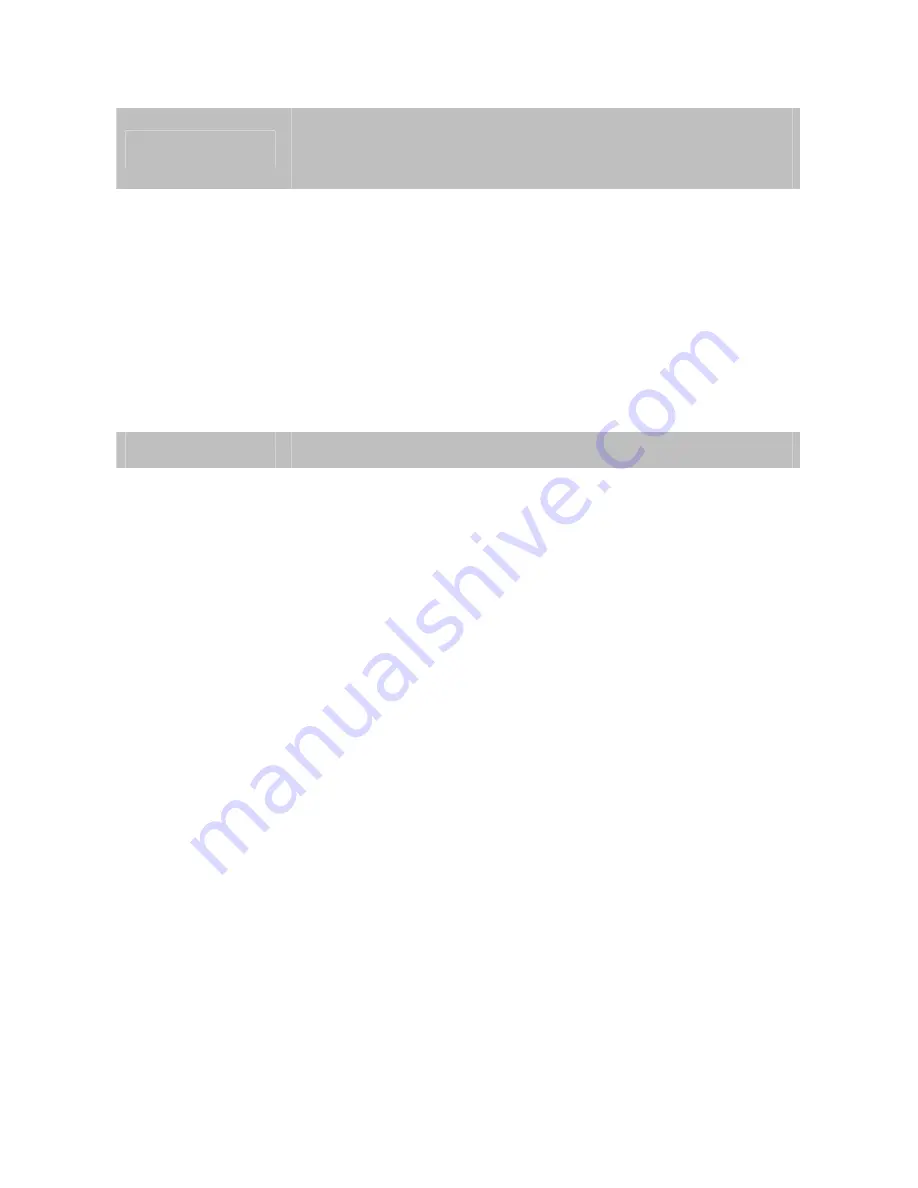
5V DC
The input power is 5V DC.
Note:
ONLY use package power adapter supplied with the product.
Otherwise, the product may be damaged.
A/V Out
After connect with the A/V cable attached in packaging, it not only allows
this device to output audio or alerting sound, but also it provides composite
video output. User can use A/V cable to connect the video server with a TV
monitor or VCR.
Note:
1. The white jack is used for audio output, and yellow jack is used for video
output.
2. The IVS-H120 could determine the monitor use NTSC or PAL format
signal, and output the fitting video format to monitor automatically.
Please connect the video jack (yellow) with monitor properly before
power on the machine.
MIC in
MIC-in (line level) jack allows any device that could input audio.
Reset
This button is used to restore the all factory default settings. Sometimes
restarting the device will make the system back to a normal state. However,
if the system still got problems after restart, user can restore the factory
default settings and install it again.
Restore the device:
a.) Press the button down continuously.
b.) Hold the button at least 5 seconds and release it. Then the
device has been restored to default settings and reboot again.
Note:
Restoring the factory default setting will lose the all previous settings
included IP address forever. User needs to run the PLANET IPWizard II
program to search the device and configure it to let the device work properly
again.
2.3 Hardware Installation
2.3.1 Stand-alone Installation
To install an IVS-H120 stand-alone, on a desktop or shelf, simply complete the following steps:
1. Attach video source to IVS-H120
To use IVS-H120, user must supply video source to IVS-H120. Connect the BNC terminal of
camera to the IVS-H120’s video input and make sure to power on camera first.
2. Plug-in Ethernet cable into RJ-45 connector
Connect an Ethernet cable to the LAN socket located on the IVS-H120’s panel and attach it
to the network.
10











































