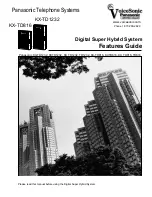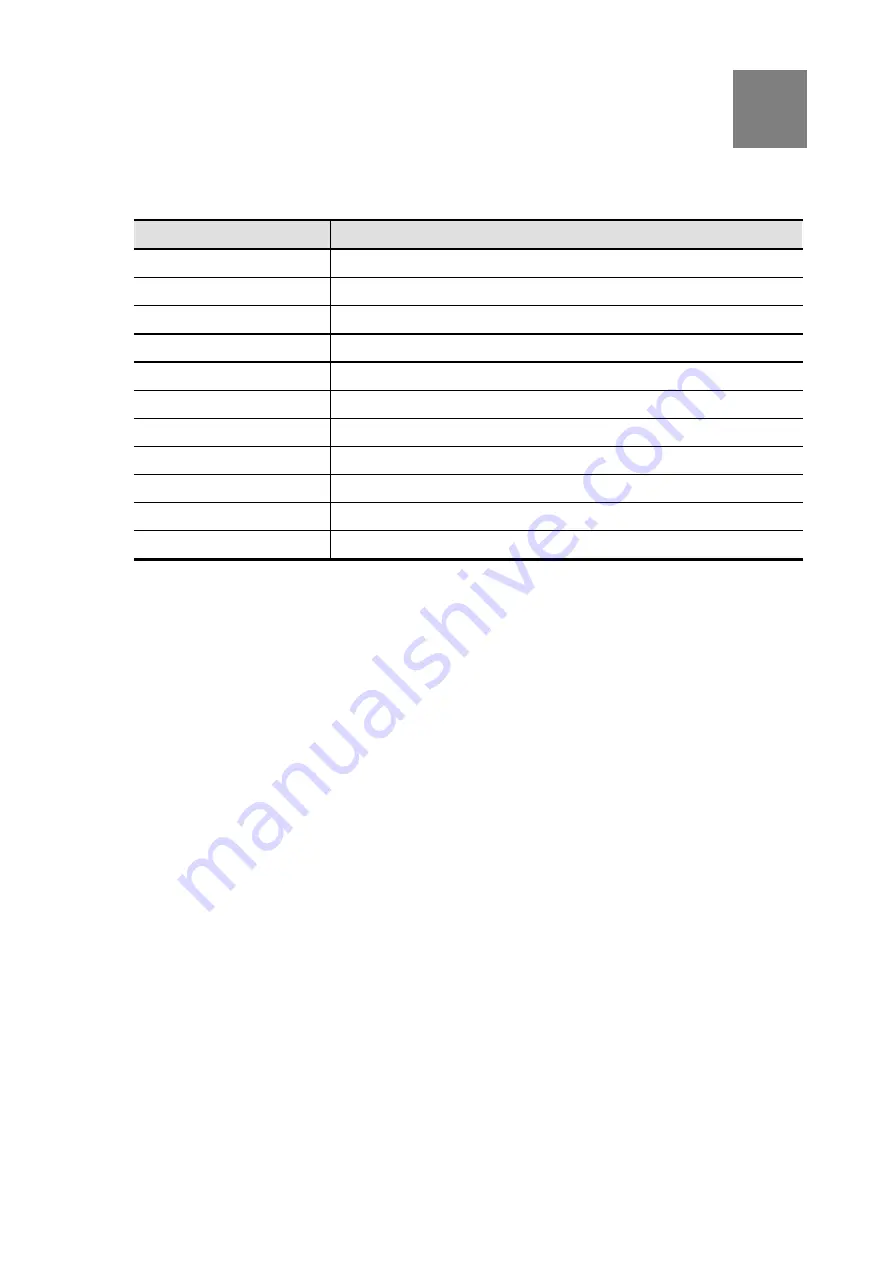
74
Appendix A
IPX-1000 Specifications
Model
IPX-1000
Dimensions (mm)
215 (L) x 30 (H) x 132 (W)
Operating Temperature
Storage Temperature
VoIP Standard
H.323,
Compression
G.723/G.729
Echo Cancellation
G.165/G.168 25ms
Network Protocol:
TCP/IP, NAT, DHCP, HTTP, DNS
Network Interface: LAN
4 * 10/100 Mbps RJ-45
Network Interface: WAN
2 * 10/100 Mbps RJ-45
LEDs
Power Adapter
12 V
A
Summary of Contents for IPX-1000
Page 1: ...Internet Telephony PBX System IPX 1000 User s manual ...
Page 35: ...31 ...