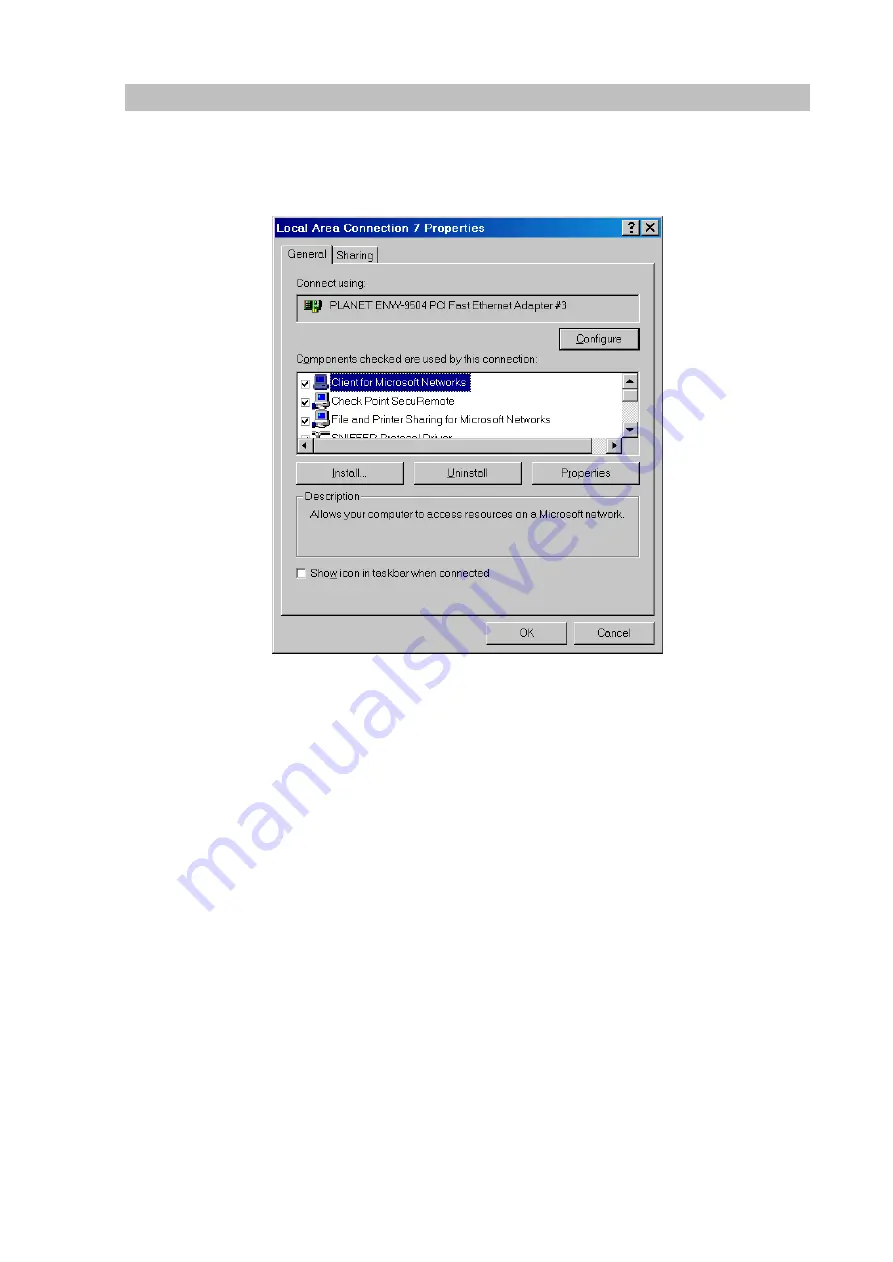
12
Checking TCP/IP Settings - Windows 2000:
Select
Control Panel
-
Network and Dial-up Connection
.
a)
Right - clicking the
Local Area Connection
icon and select
Properties
. You should see a screen
like the following:
Network Configuration (Win 2000)
b) Select the
TCP/IP
protocol for your network card.
c)
Clicking on the
Properties
button. You should then see a screen like the following.
Summary of Contents for IPX-1000
Page 1: ...Internet Telephony PBX System IPX 1000 User s manual ...
Page 35: ...31 ...






























