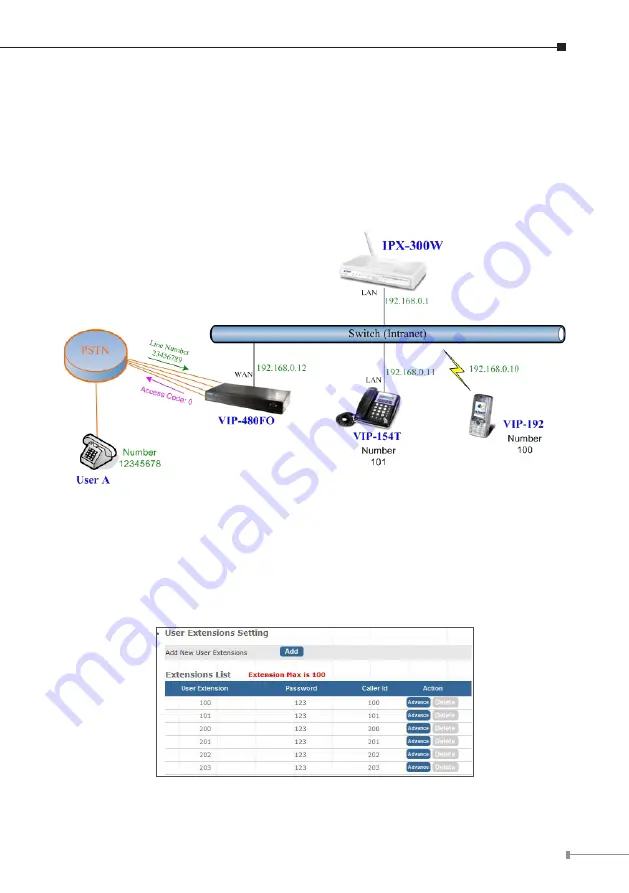
1
3. Then the VIP-192 should ring. Please repeat the same dialing steps on VIP-192
to establish the first voice communication from VIP-154T
IP Phone and Wi-Fi Phone make off-Net calls via Gateway
In the following samples, we’ll introduce VIP-154T and VIP-192 makes off-Net Calls
(PSTN calls) via VIP-480FO applications.
Figure 20. Installation example with VIP-480FO
Machine configuration:
STEP 1: Please refer to the first sample and let VIP-154T and VIP-192 register to
IP PBX.
STEP 2: Please log in IP PBX via web browser and browse to
“IP PBX Setup
⁄
User
Extensions Setup”
configuration menu to add four accounts for VIP-480FO using.
Figure 21. Add accounts for VIP-480FO






















