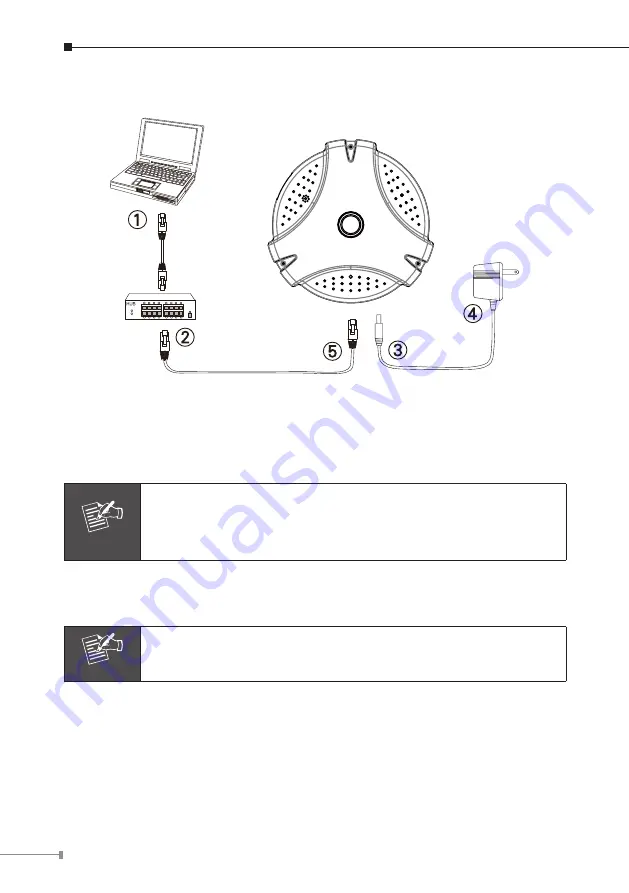
8
2.3 ICA-HM830 Installation
Step 1. Prepare a PC with Ethernet link to the network
Step 2. Connect an Ethernet cable
Connect LAN port (RJ-45) of the IP Camera to a network switch. When
this switch is a PoE device, you can ignore the next step.
Note
If there has an IEEE 802.3af PoE switch in your network, you can
connect the IP Camera’s LAN cable to this PoE switch to obtain
power. The power adapter is unnecessary when IP Camera is
powered by PoE switch.
Step 3. Attach the power supply
Plug in power adapter to IP Camera and connect another end to power
outlet.
Note
Only use the power adapter supplied with IP Camera otherwise, the
product may be damaged.
Step 4. Plug Power on 100V ~ 240V
Ensure the power adaptor specification matches the power system (100 ~
110V AC or 220 ~ 240V AC) and connect the adaptor to the outlet
Step 5. Check LED status
The Power LED is defined to identify IP Camera status. When IP Camera
booting the LED will be flashing and while IP Camera is ready the LED will
be green.
















