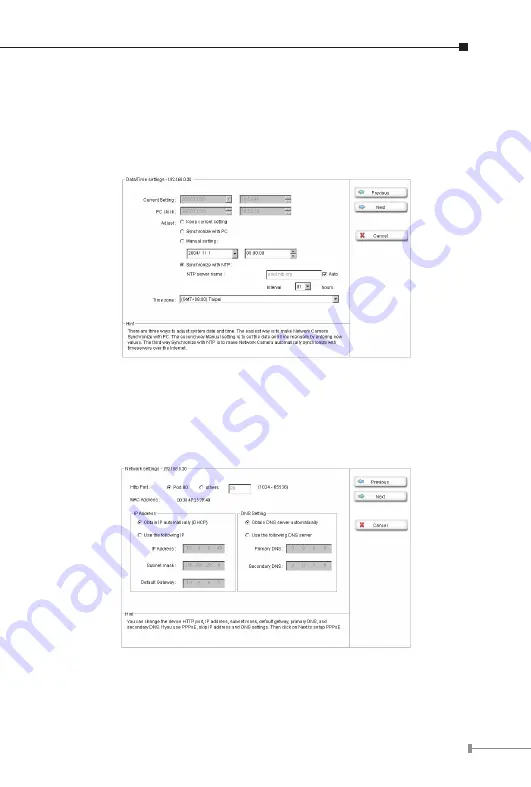
1
6. On the following Date/Time settings screen, you can adjust the date
and time to synchronize with PC, manual setting or synchronize with
NTP server. Select the correct Time Zone, and then click
“Next”
to
continue.
7. On the following Network settings screen, you can configure the
device HTTP port number, IP address, subnet mask, default gateway
and DNS. If you are use PPPoE, please select obtain automatically for
IP address and DNS settings. Click
“Next”
to continue.










































