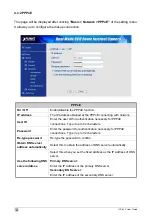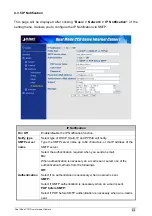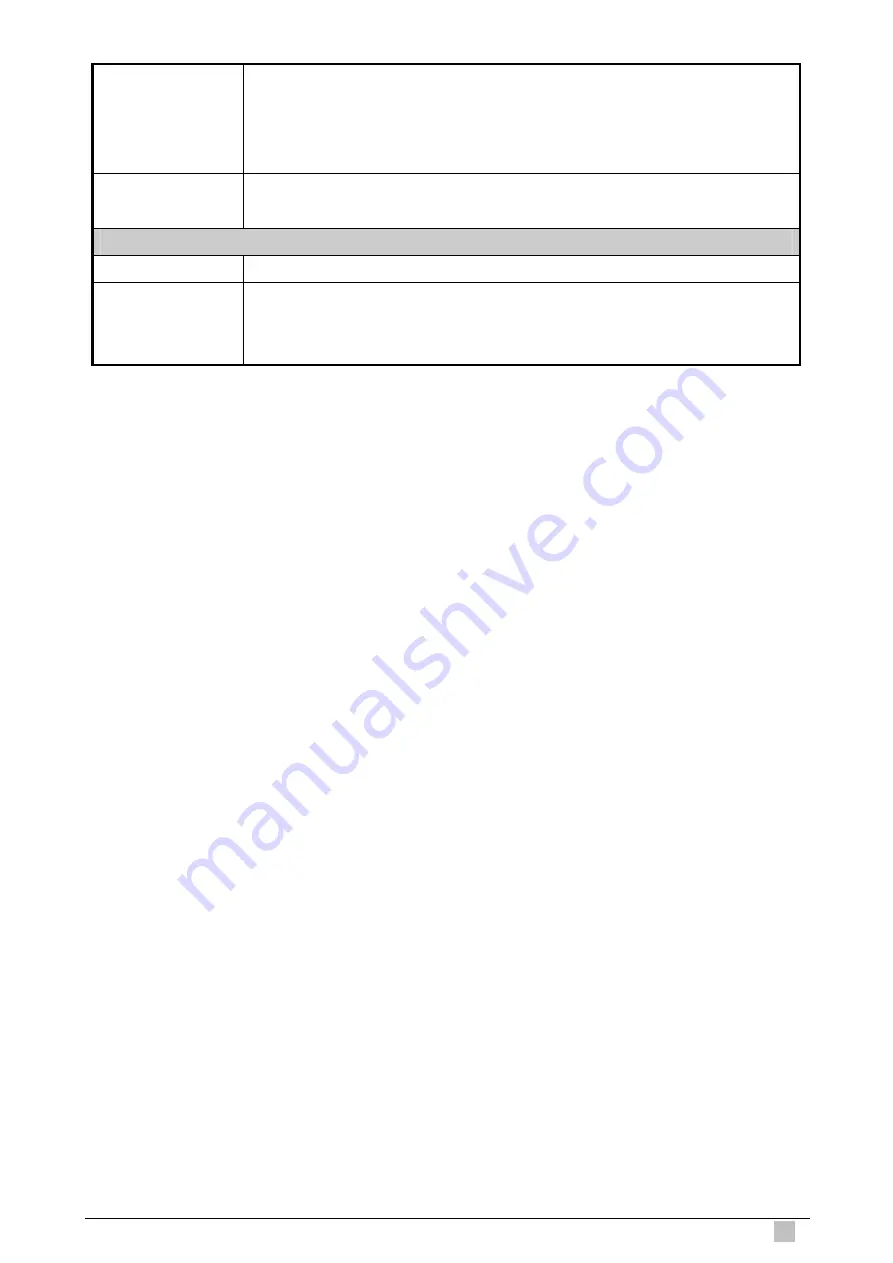
Sequence number:
A
consecutive
number is added to the Image file name.
Sequence number clear:
Click
Clear
and the suffix of the sequence number returns to 1.
Interval
Set the periodical sending is effective interval. Min value is 1 min and Max
value is 24 hour.
Effective Period
Always
The periodical sending is always effective.
Schedule
You can specify the period when the periodical sending is effective in the
schedule setting in the other section. Click
Schedule
and the setting menu
for the effective period is displayed.
Dual Mode CCD Dome Internet Camera
55