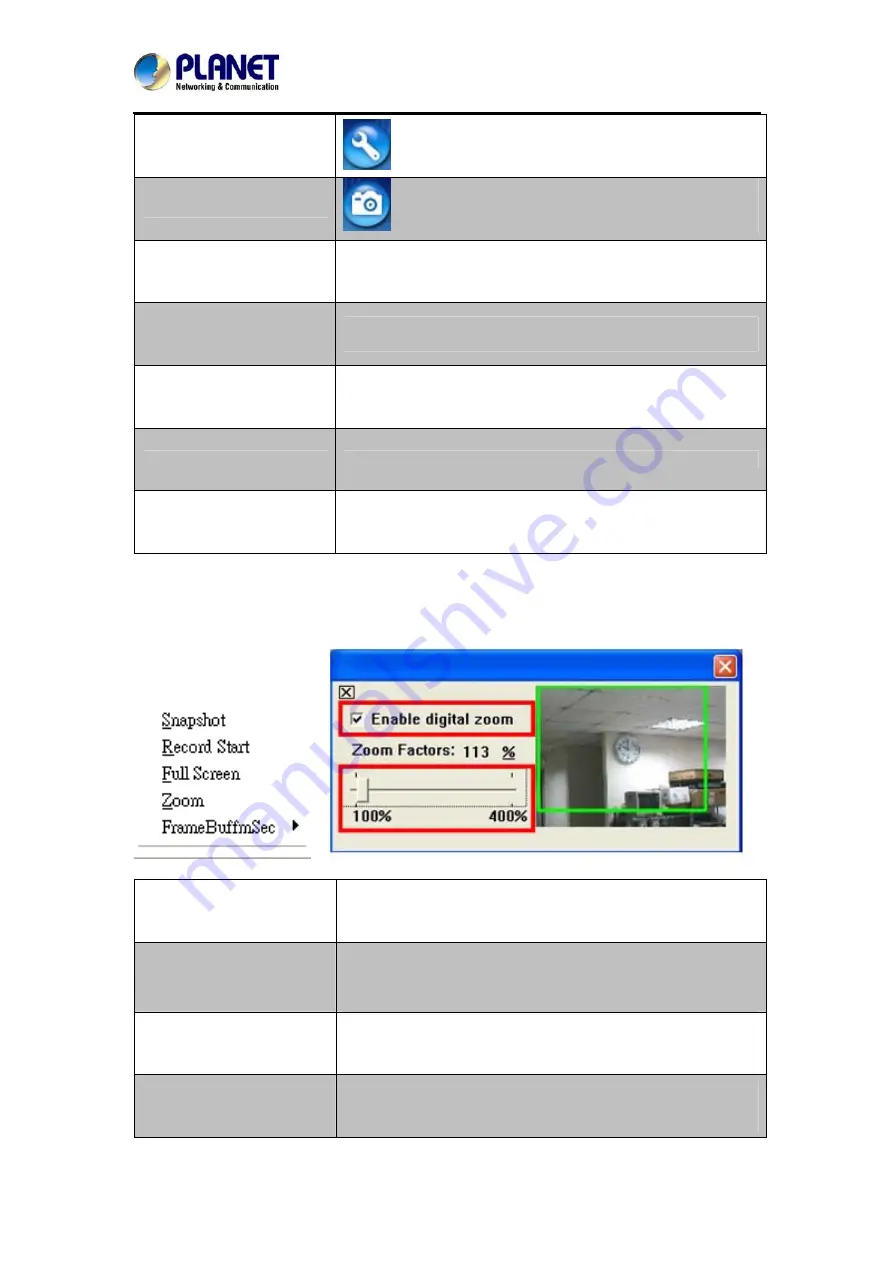
Full HD Ultra-mini Bullet IP Camera
ICA-3200
(1)Configure
Get into the administration page.
(2)Snapshot
Video Snapshot
(3)Status Bar
Show system time, video resolution, and video refreshing rate
(4)Screen Size
Select video screen “
default, 1/2x, 1x, 2x
” for view currently
camera screen size
(5)Streaming Select
Select video streaming source (When streaming 2 setting in
『
Video Setting
』
is closed, this function will not display)
(6) Online Visitor
Shows how many people connect to this IP camera
.
(7) Relay Control
Control the relay which is connected to this camera
Double-click the video and it will change to full screen mode. Press “
Esc
” or double-click the
video again, it will change back to normal mode. Right-click the mouse on the video, it will
show a pop-up menu.
Snapshot
Save a JPEG picture.
Record Start
Record the video in the local PC. It will ask you where to save
the video. To stop recording, right-click the mouse again.
Select “
Record Stop
”. The video format is AVI. Use Microsoft
Media Player to play the recorded file.
Full Screen
Full-screen mode.
ZOOM
Enable zoom-in and zoom-out functions. Select “
Enable
digital zoom
” option first within the pop-up dialogue box and
then drag and drop the bar to adjust the zoom factors.
26
Summary of Contents for ICA-3200
Page 1: ...Full HD Ultra mini Bullet IP Camera ICA 3200 Full HD Ultra mini Bullet IP Camera ICA 3200 ...
Page 5: ...Full HD Ultra mini Bullet IP Camera ICA 3200 5 Appendix G Micro SD Card Compatibility 67 ...
Page 20: ...Full HD Ultra mini Bullet IP Camera ICA 3200 20 ...
Page 31: ...Full HD Ultra mini Bullet IP Camera ICA 3200 31 ...
Page 48: ...Full HD Ultra mini Bullet IP Camera ICA 3200 48 3 8 Event List 3 8 1 Event Setting ...















































