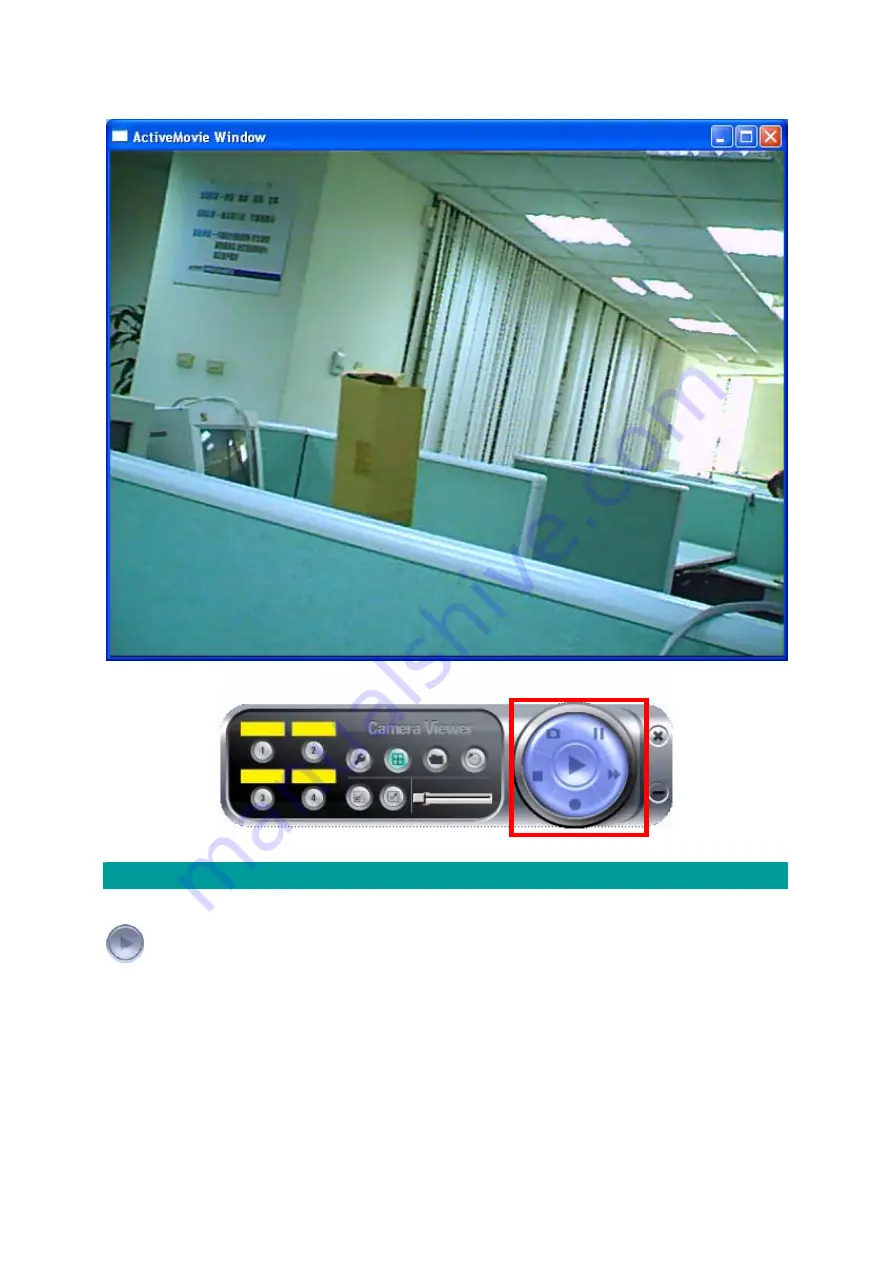
Playing Control
Play
When the video playback is in Stop state, click on the “Play”
button and the IP Camera Viewer will play the video file from the
beginning point. When the video playback is in Pause state, click
on the “Play” button and the IP Camera Viewer will play the video
file from the current pause point. When the IP Camera Viewer is
playing with fast speed, just click “Play” button to let the IP
Camera Viewer play with the normal speed.
Pause
When the recorded video is playing, you can click the “Pause”
button to freeze the playback. If you want the IP Camera Viewer
49
Summary of Contents for ICA-107
Page 1: ...Wired Wireless PoE CMOS IP Camera ICA 107 ICA 107W ICA 107P User s Manual Version 1 00 ...
Page 76: ...configured Setup2 71 ...
Page 79: ...74 4 The Windows Firewall screen will be popped up select Exceptions option menu ...
Page 80: ...5 Enable UPnP Framework from the Programs and Services list and click Ok 75 ...
Page 81: ...76 ...






























