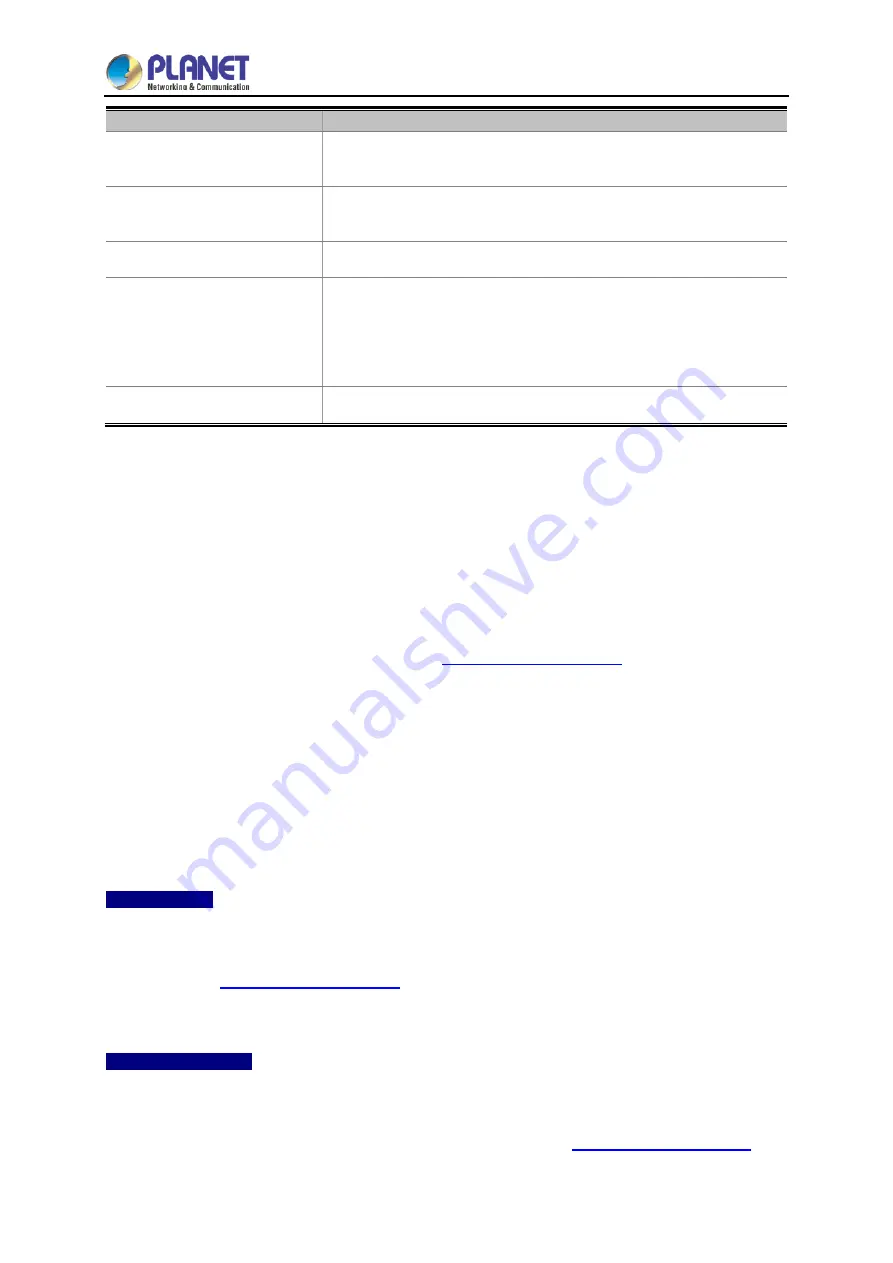
User Manual of IAP-1800AX & IAP-2400AX
- 82 -
Object
Description
If user needs to use specific DNS server, please set it as Manually,
and then input a specific DNS server.
Primary/Secondary DNS
Server
Input a specific DNS server.
WINS
Input a WINS server if needed.
Lease Time
Set the time for using one assigned IP. After the lease time, the
DHCP client will need to get new IP addresses from the Industrial
802.11ax Wireless AP.
Default is 1440 minutes.
Domain Name
Input a domain name for the Industrial 802.11ax Wireless AP.
4.2.10 DDNS
The Industrial 802.11ax Wireless AP offers the DDNS (Dynamic Domain Name System) feature, which
allows the hosting of a website, FTP server, or e-mail server with a fixed domain name (named by
yourself) and a dynamic IP address, and then your friends can connect to your server by entering your
domain name no matter what your IP address is. Before using this feature, you need to sign up for
DDNS service providers such as
PLANET DDNS (
and set up the domain
name of your choice.
PLANET DDNS website provides a free DDNS (Dynamic Domain Name Server) service for PLANET
devices. Whether the IP address used on your PLANET device supporting DDNS service is fixed or
dynamic, you can easily connect the devices anywhere on the Internet with a meaningful or
easy-to-remember name you gave. PLANET DDNS provides two types of DDNS services. One is
PLANET DDNS
and the other is
PLANET Easy DDNS
as shown in
Figure 4-38
.
PLANET DDNS
For example, you've just installed a PLANET IP camera with dynamic IP like 210.66.155.93 in the
network. You can name this device as “Mycam1” and register a domain as Mycam1.planetddns.com at
PLANET DDNS (
). Thus, you don't need to memorize the exact IP address
but just the URL link: Mycam1.planetddns.com.
PLANET Easy DDNS
PLANET Easy DDNS is an easy way to help user to get your Domain Name with just one click. You can
just log in to the Web Management Interface of your devices, say, your Industrial 802.11ax Wireless AP,
and check the DDNS menu and just enable it. You don’t need to go to
apply for a new account. Once you enabled the Easy DDNS, your
Summary of Contents for IAP-1800AX
Page 33: ...User Manual of IAP 1800AX IAP 2400AX 33 2 1 6 Dimensions IAP 1800AX Dimensions ...
Page 34: ...User Manual of IAP 1800AX IAP 2400AX 34 IAP 2400AX Dimensions ...
Page 36: ...User Manual of IAP 1800AX IAP 2400AX 36 Step 3 Lightly remove the DIN rail from the track ...
Page 131: ...User Manual of IAP 1800AX IAP 2400AX 131 Step 5 Captive Portal setup web page ...
















































