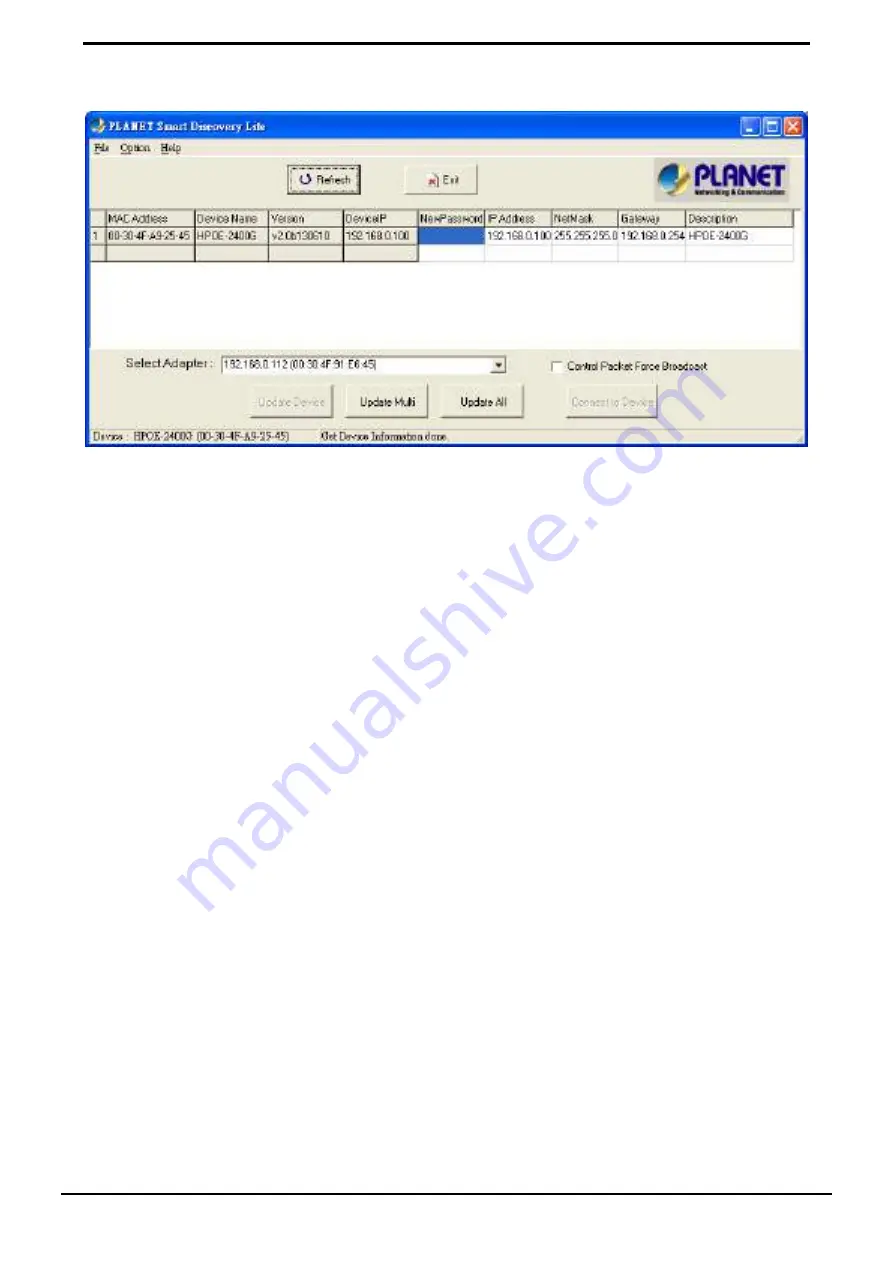
1. Press
“Refresh” button for the current connected devices in the discovery list and the screen is shown as follows:
Figure 3-1-4: Planet Smart Discovery Utility Screen
This utility shows all necessary information from the devices, such as MAC Address, Device Name, firmware version and
device IP Subnet Address. It can also assign new password, IP Subnet Address and description for the devices.
After setup is completed, press “Update Device”, “Update Multi” or “Update All” button to take effect. The meanings of
the 3 buttons above are shown below:
Update Device: use current setting on one single device.
Update Multi: use current setting on multi-devices.
Update All: use current setting on whole devices in the list.
The same functions mentioned above also can be found in “Option” tools bar.
By clicking the “Control Packet Force Broadcast” function, it allows you to assign new setting value to the PoE Injector
Hub under a different IP subnet address.
Press “Connect to Device” button and then the Web login screen appears in
Figure 3-1-2.
Press “Exit” button to shutdown Planet Smart Discovery Utility.
21
User’s Manual of HPOE-1200G / HPOE
2400G






























