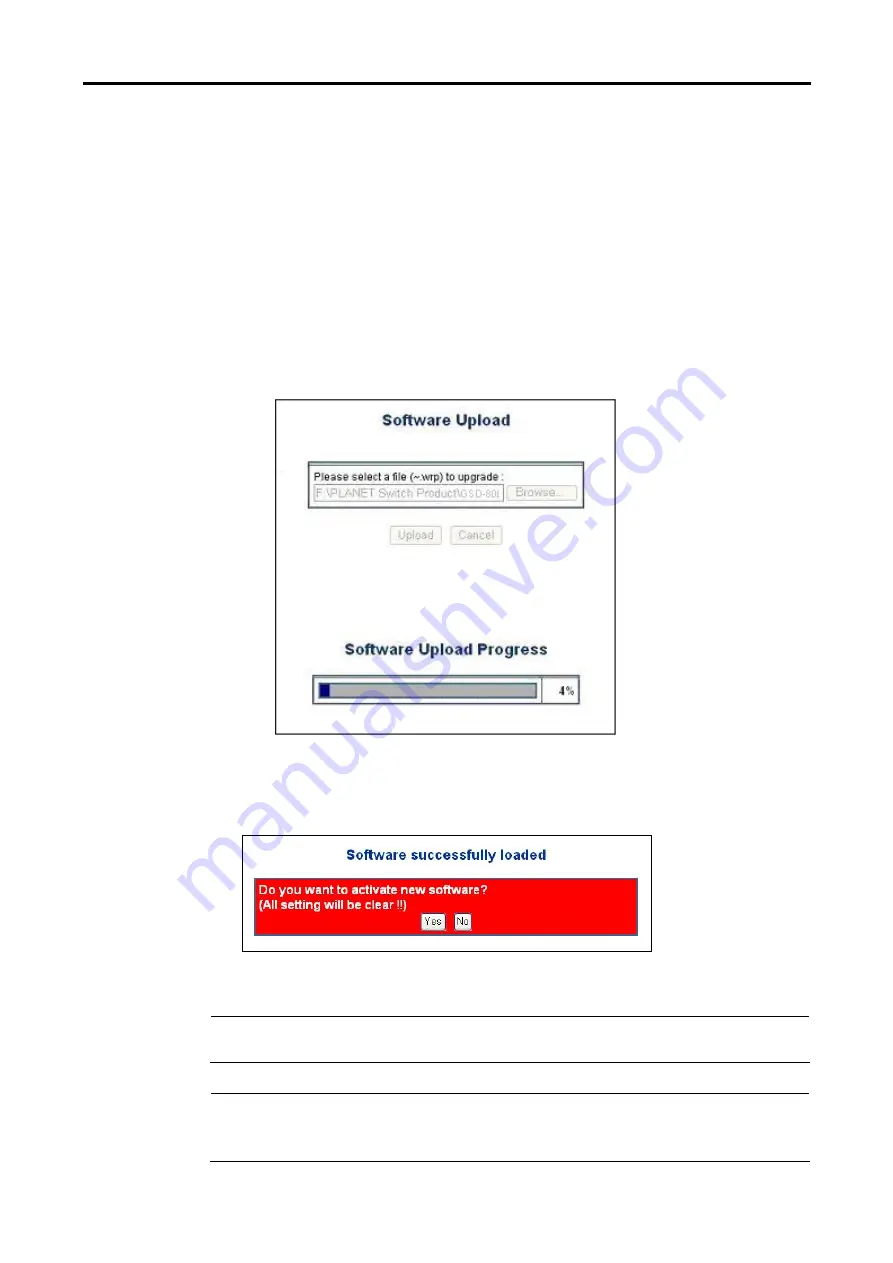
User’s Manual of GSD-800S / GSD-802S / GSD-802PS
4.12.3 Firmware Upgrade
The
Firmware Upgrade
page contains fields for downloading system image files from the Local File browser to the
device.
To open
Firmware Upgrade
screen perform the folling:
1. Click
Tools
->
Firmware Upgrade
.
2. The Firmware Upgrade screen is displayed as in Figure 4-51.
3. Click
the
“
Browse
” button of the main page, the system would pop up the file selection menu to choose firmware.
4. Select on the firmware then click “
Upload
”, the
Software Upload Progress
would show the file upload status.
Figure 4-51
Firmware Upgrade screen
5. Once the software be loaded to the system successfully. The following screen appears. Click the “
Yes
” button to
activate the new software immediately. The system will load the new software after reboot.
Figure 4-52
Software successfully loaded notice screen
#
Notice:
Do not power off the switch until the update progress is complete.
#
Notice:
:
Do not quit the Firmware Upgrade page without press the
“Yes”
button - after the image be loaded.
Or the system won’t apply the new firmware. User has to repeat the firmware upgrade processes
again.






























