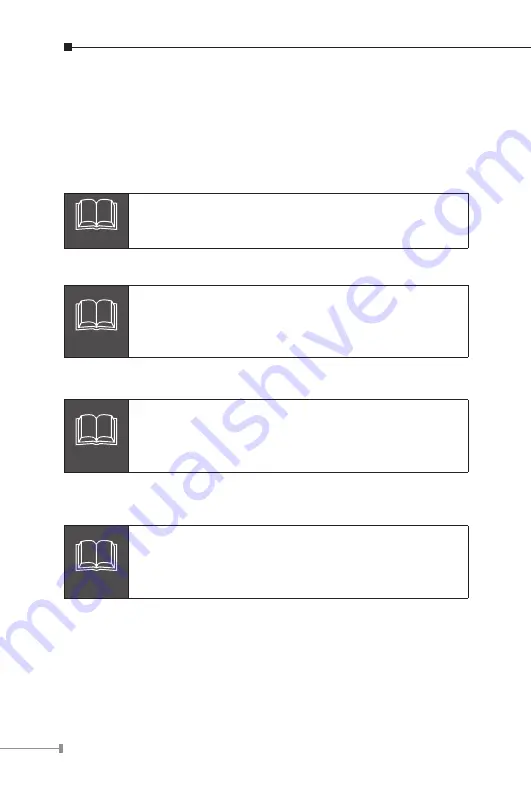
14
4.Troubleshooting
This chapter contains information to help you solve issues. If the Switch
is not functioning properly, make sure the Ethernet Switch was set up
according to instructions in this manual.
The Link/Act LED is not lit
Solution
Check the cable connection of the Switch.
Performance is bad
Solution
Check the speed duplex mode of the partner device. The
FNSW-4800 is run at Auto-negotiation mode and if the
partner is set to half duplex, then the performance will
be poor.
100Base-TX port link LED is lit, but the traffic is irreg
ular
Solution
Check that the attached device is not set to dedicate full
duplex. Some devices use a physical or software switch
to change duplex modes. Auto-negotiation may not
recognize this type of full-duplex setting.
Why the Switch doesn’t connect to the network
Solution
Check the LNK/ACT LED on the Switch Try another port
on the Switch Make sure the cable is installed properly
Make sure the cable is the right type Turn off the power.
After a while, turn on power again..
Summary of Contents for FNSW-4800v2
Page 1: ......
Page 2: ...48 Port 10 100Mbps Fast Ethernet Switch FNSW 4800v2 User s Manual ...
Page 17: ...This page is intentionally left blank ...
Page 18: ......



































