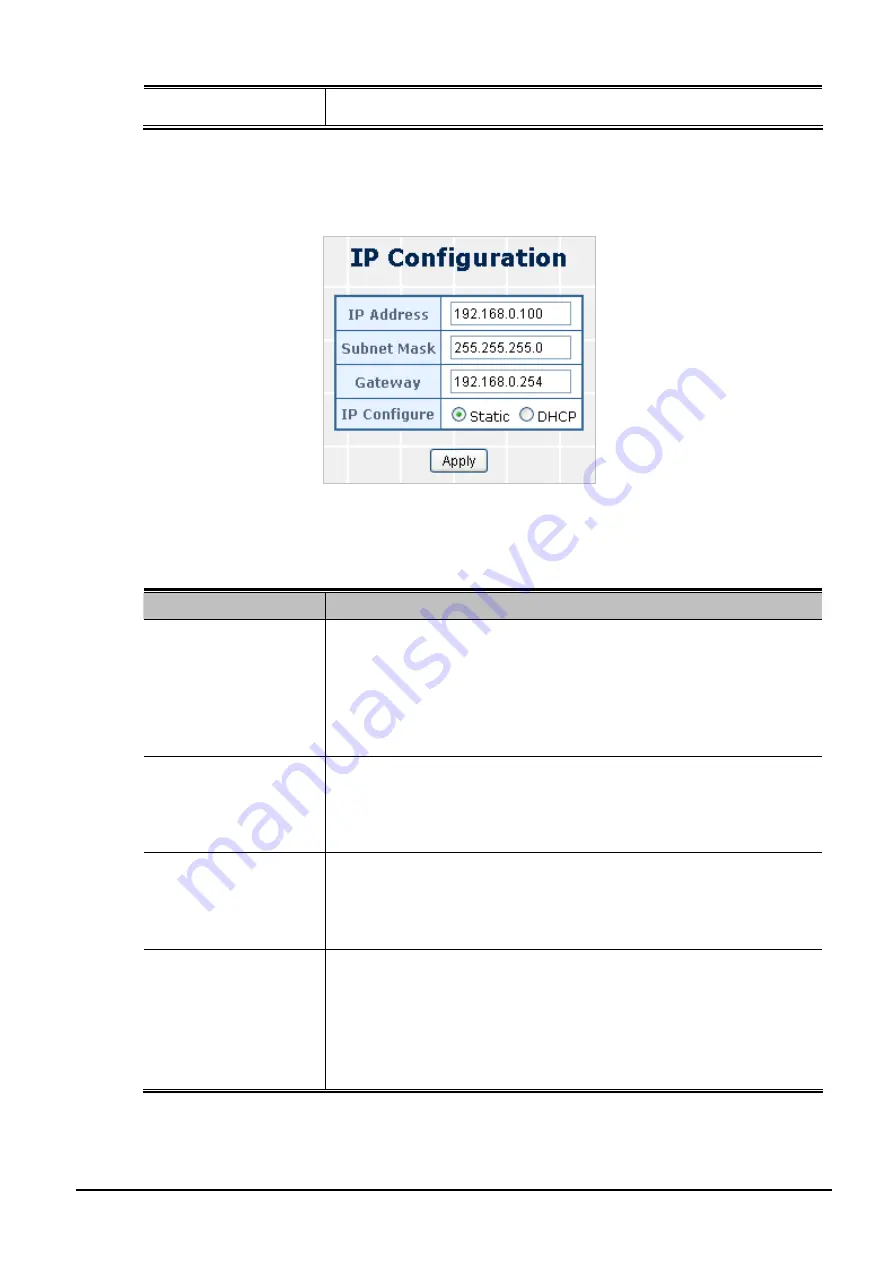
User’s Manual of FGSW-2620CS
Idle Time Security
Set idle time and behavior.
Table 4-2
Descriptions of the System Information Web Page Screen Objects
4.2.2 IP Configuration
This section provides change in the IP Address, Subnet Mask and Gateway as the screen in
Figure 4-5
appears.
Figure 4-5
IP Configuration Web Page Screen
The page includes the following fields:
Object
Description
IP Address
Assign the IP address that the network is using.
If DHCP client function is enabled, this switch is configured as a DHCP
client. The network DHCP server will assign the IP address to the switch
and display it in this column.
The default IP is
192.168.0.100
or the user has to assign an IP address
manually when DHCP Client is disabled.
Subnet Mask
Assign the subnet mask to the IP address.
If DHCP client function is disabled, the user has to assign the subnet
mask in this column field.
The default subnet mask is
255.255.255.0
.
Gateway
Assign the network gateway for the switch.
If DHCP client function is disabled, the user has to assign the gateway in
this column field.
The default gateway is
192.168.0.254
.
IP Configure
Select
static
IP address or
DHCP
client function
When DHCP function is enabled, the Web Smart Switch will be assigned
an IP address from the network DHCP server. The default IP address will
be replaced by the assigned IP address on DHCP server. After the user
clicks Apply, a popup dialog shows up to inform the user that when the
DHCP client is enabled, the current IP will lose and user should find the
new IP on the DHCP server.
Table 4-3
Descriptions of the IP Configuration Web Page Screen Objects
4.2.3 Password Setting
This section provides change in the user name and password as the screen in
Figure 4-6
appears.
- 23 -






























