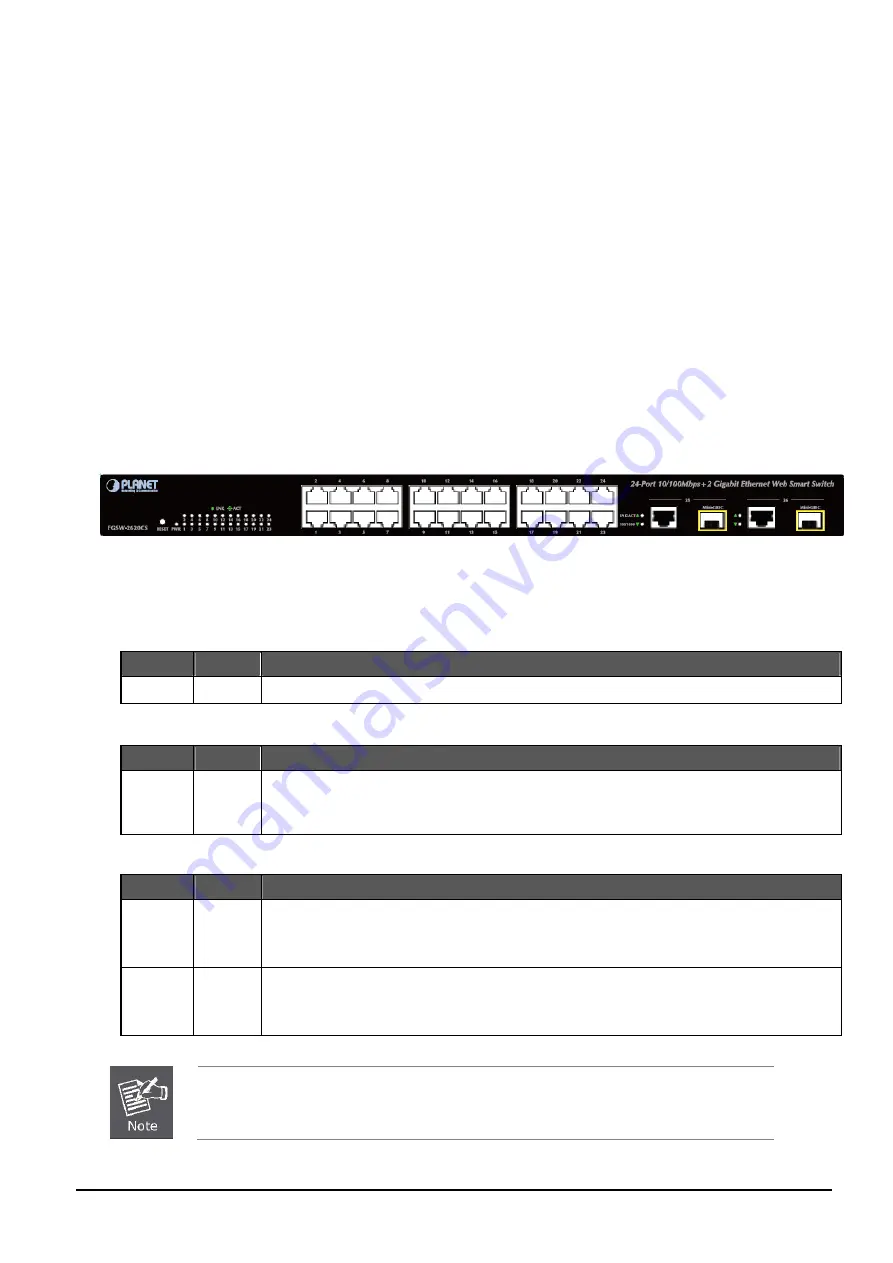
User’s Manual of FGSW-2620CS
- 11 -
2. HARDWARE DESCRIPTION
This product provides three different running speeds – 10Mbps, 100Mbps and 1000Mbps in the same Web Smart Switch
and automatically distinguishes the speed of incoming connection.
This section describes the hardware features of Web Smart Switch. For easier management and control of the Web Smart
Switch, familiarize yourself with its display indicators, and ports. Front panel illustrations in this chapter display the unit LED
indicators. Before connecting any network device to the Web Smart Switch, read this chapter carefully.
2.1 Front Panel
The front panel of the Web Smart Ethernet Switch consists of 24x auto-sensing 10/100Mbps Ethernet RJ-45 ports and 2
Gigabit TP/SFP combo ports, which can either be 1000Base-T for 10/100/1000Mbps or 1000Base-SX/LX through SFP
(Small Factor Pluggable) interface.
The LED Indicators are also located on the front panel of the Web Smart Switch.
Figure 2-1:
FGSW-2620CS Switch Front Panel
2.1.1 LED Indicators
System
LED
Color
Function
PWR
Green
Lights to indicate that the Switch has power.
Per 10/100Mbp
s port
LED
Color
Function
LNK/ACT
Green
x mode.
itch is actively sending or receiving data over that port.
Lights to indicate the link through that port is established at 10/100Mbps full duplex mode.
Blinks slowly to indicate the link through that port is established at 10/100Mbps half duple
Blinks fast to indicate that the sw
Per 10/100/100
-T port / SFP interfaces
0Base
LED
Color
Function
LNK/ACT
Green
x mode.
r receiving data over that port.
Lights to indicate the link through that port is established at 10/100/1000Mbps full duplex mode.
Blinks slowly to indicate the link through that port is established at 10/100Mbps half duple
Blinks fast to indicate that the switch is actively sending o
100/1000 Green
s.
Off: indicates that the port is operating at 10Mbps.
Steadily Lights
to indicate the port is run at 1000Mbp
Blinks Slowly
to indicate the port is run at 100Mbps
1. Press the RESET button once and the Web Smart Switch will reboot automatically.
2.
Press the RESET button for 5 seconds and the Web Smart Switch will return to the factory
default mode; the entire configuration will be erased.


























