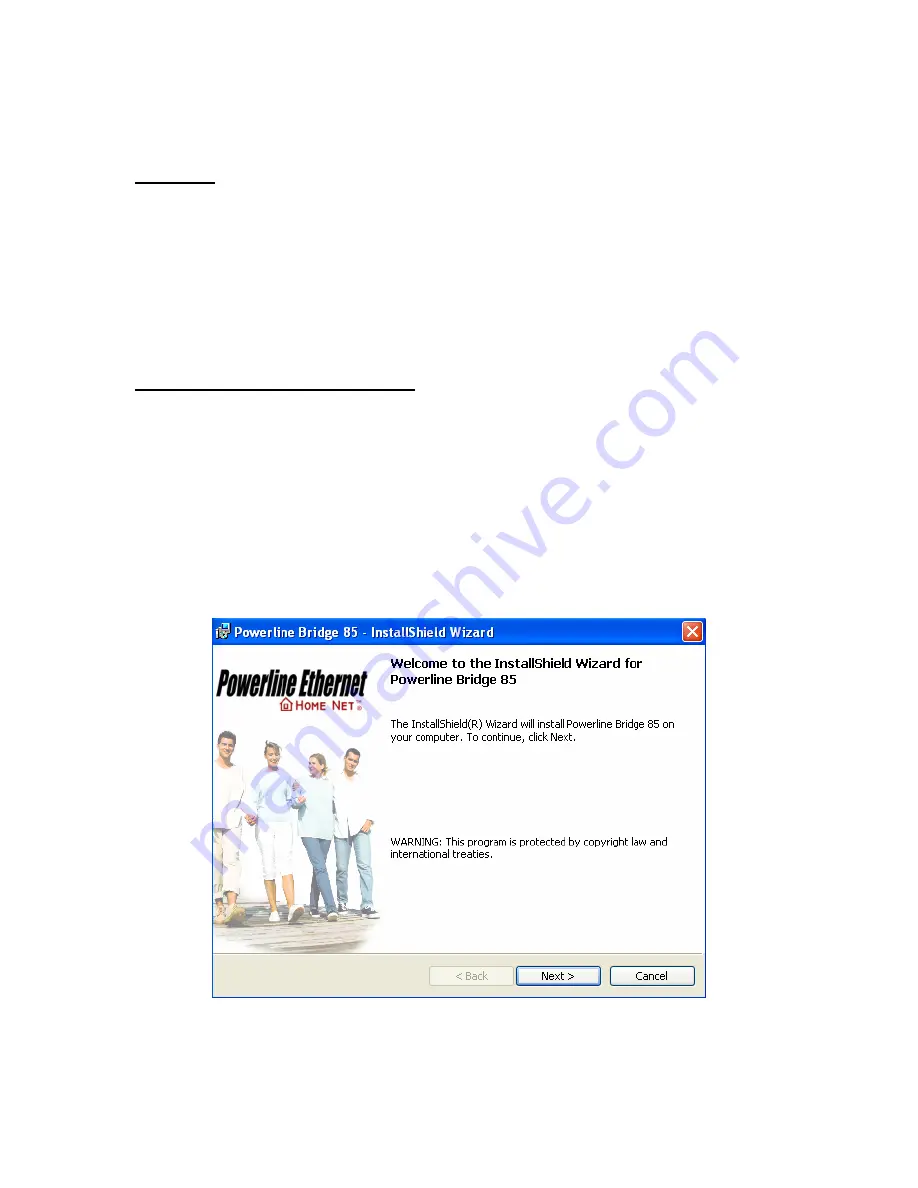
Chapter 2: Installation
Overview
The installation of 85M Ethernet Bridge will only take minutes. No need to set up
long wires through out the house, just simply install the utility, and physically plug
the unit into the wall outlet, then to connect RJ-45 to the computer. Users can
select to adjust its security functions and the platform of the network after the
installation. For further assistance, please read our Frequently Asked Questions
section.
Running the InstallShield Wizard
Please verify that no other Powerline Management Utilities are installed before
installing this product. If other utilities were installed, uninstall them and restart
before installing this software.
To install, insert the Windows OS Configuration Utility Setup utility CD into the
computer's CD-ROM drive. The main page shall pop up, then to press the link to
install the software. Alternatively this can also be done manually by double
clicking the setup.exe file on the CD.
Once the software is loaded it will display a dialog as following:
Please click on ‘
Next
’ to continue the installation.
8
















