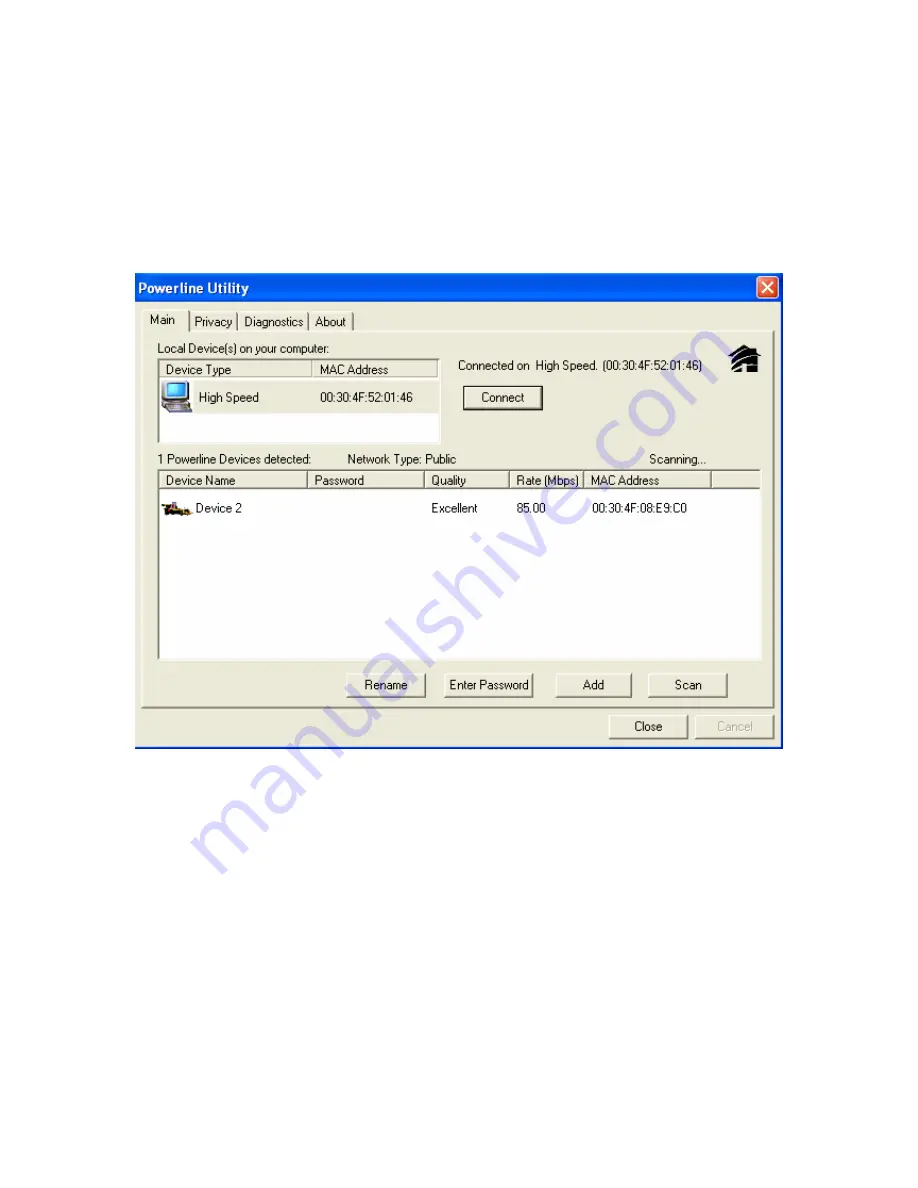
*Note* If you do not see ANY unit in the device status but the powerline
device does exist, try to unplug all devices and plug them back.
Meanwhile, please make sure the cable is the right type and working
correctly. If all seems to be correct, and you still receive nothing in the
Device
window, try rebooting your computer.
Part 2: Diagnose a Network Powerline device
The Main tab shows all the other powerline units on your home network. It
will represent them by MAC Address, and will also show the available
bandwidth to each unit (Units farther away from another powerline device
might have a lower Data Rate). If you add or remove units from your
home network, click the “
Scan
” button to re-scan the network, and refresh
with any changes.
**
Note**
Only units with the same
Network Password
will be shown,
(Password case sensitive).
**Note**
If a unit shows MAC Address of all 0’s, this unit might not have a
solid connection, or might not connect at all.
**
Note**
If there are units in the home network, but nothing displays in this
Network scan, try to unplug all devices, and plug them back (Only do this
13


































