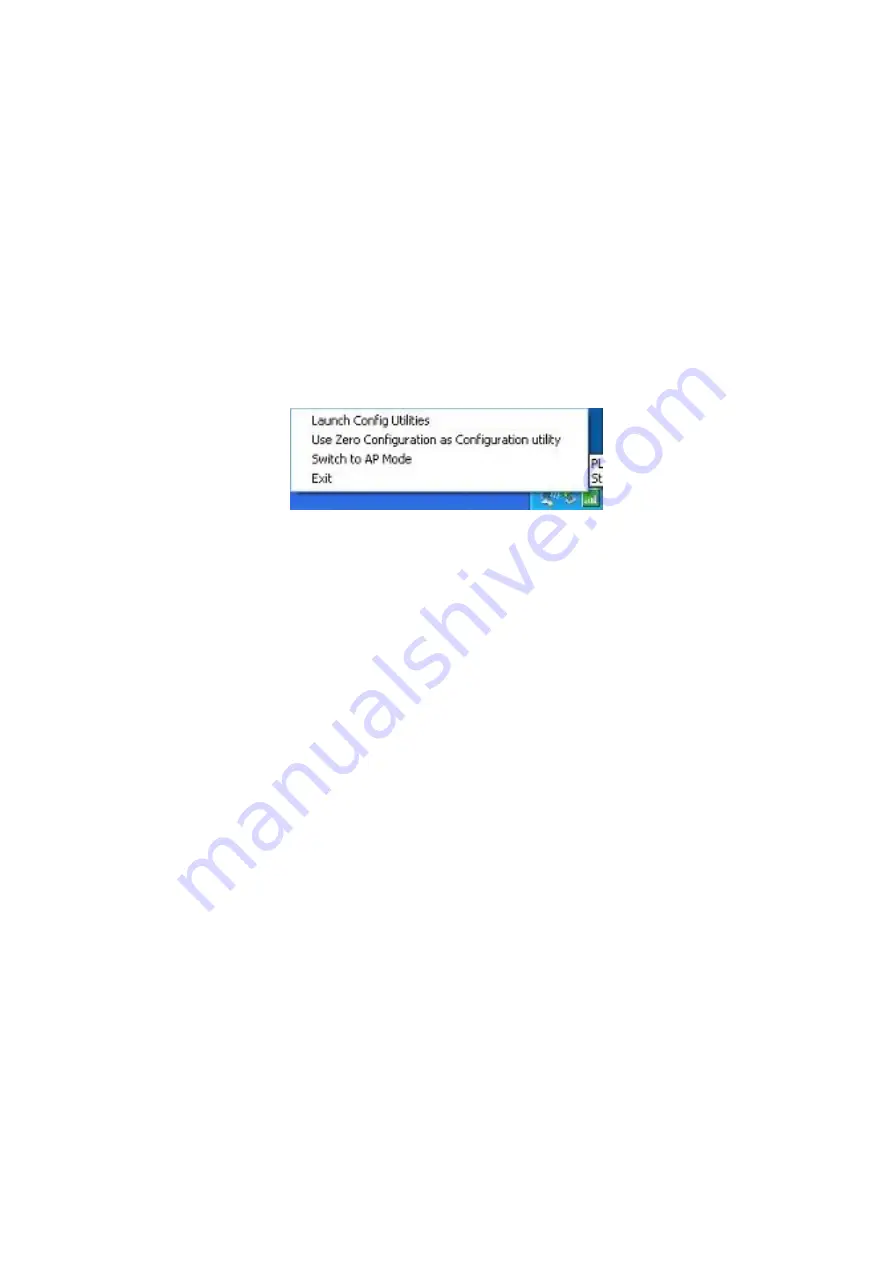
Chapter 3: General Configuration
The Configuration Utility appears as an icon on the system tray of Windows while the card is
running. You can open the utility by double-click on the icon.
Right click the icon; there are some items for you to operate the configuration utility.
Lauch Config Utilities:
open the Configuration Utility tool.
Use Zero Configuration as Configuration Utility:
use Windows XP built-in wireless
configuration utility (Windows Zero Configuration) to configure the card.
Switch to AP Mode:
the WNL-9500 can act as an AP. Please refer to next chapter for details.
Exit:
close the Configuration Utility tool.
3-1 Connection Profile Management
If you need to connect to different wireless access points at different time, like to access point
of your home, office, cybercafe, or public wireless service, you can store the connection
parameters (encryption, passphrase, security etc, etc.) as a profile for every access point, so
you don’t have to input these parameters every time you want to connect to a specific wireless
access point.
3-1-1 Make a profile for an access point or wireless device
There are two ways to add a new connection profile:
Create a new profile,
Add a profile from an existing wireless access point or wireless device
If you want to click new profile, click ‘Profile’ tab, then click ‘Add’ button:






























