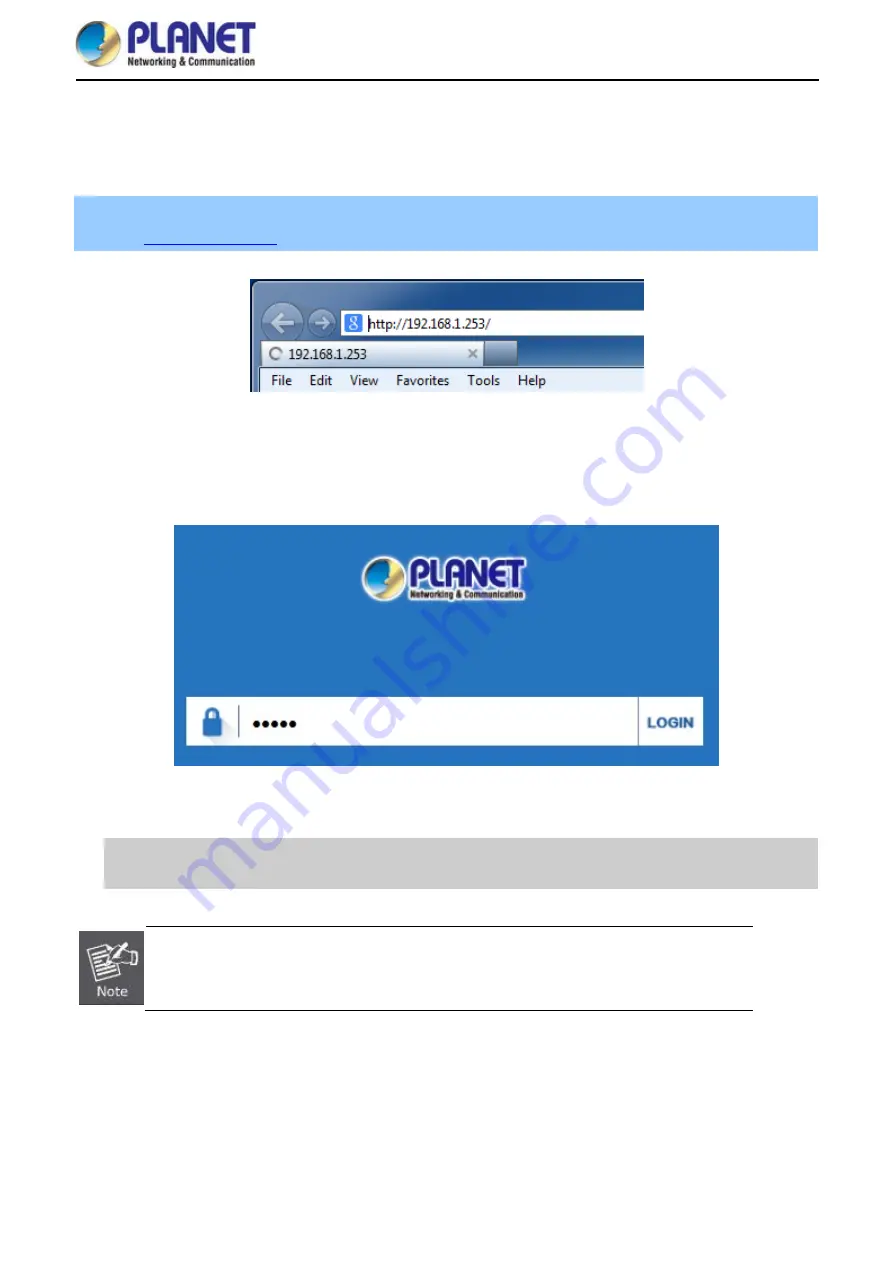
User Manual of WDAP-C7200E
-19-
Starting Setup in the Web UI
4.2
It is easy to configure and manage the AP with the web browser.
Step 1.
To access the configuration utility, open a web-browser and enter the default IP address
in the web address field of the browser.
Figure 4-5
Login by Default IP Address
After a moment, a login window will appear. Enter
admin
for the password in lower case letters. Then click
LOGIN
or press the
Enter
key.
Figure 4-6
Login Window
Default IP Address:
192.168.1.253
Default Password:
admin
If the above screen does not pop up, it may mean that your web-browser has been set to a
proxy. Go to Tools menu> Internet Options> Connections> LAN Settings on the screen that
appears, uncheck
Using Proxy
and click
OK
to finish it.
Summary of Contents for WDAP-C7200E
Page 1: ......
Page 44: ...User Manual of WDAP C7200E 37 5 6 2 2 4G 5 8G Wireless 5 6 2 1 2 4G 5 8G Basic Settings ...
Page 48: ...User Manual of WDAP C7200E 41 5 6 2 4 Advanced Settings Figure 5 25 Advanced Settings ...
Page 76: ...User Manual of WDAP C7200E 69 Q2 How to Set Up the WDS Connection Topology ...






























