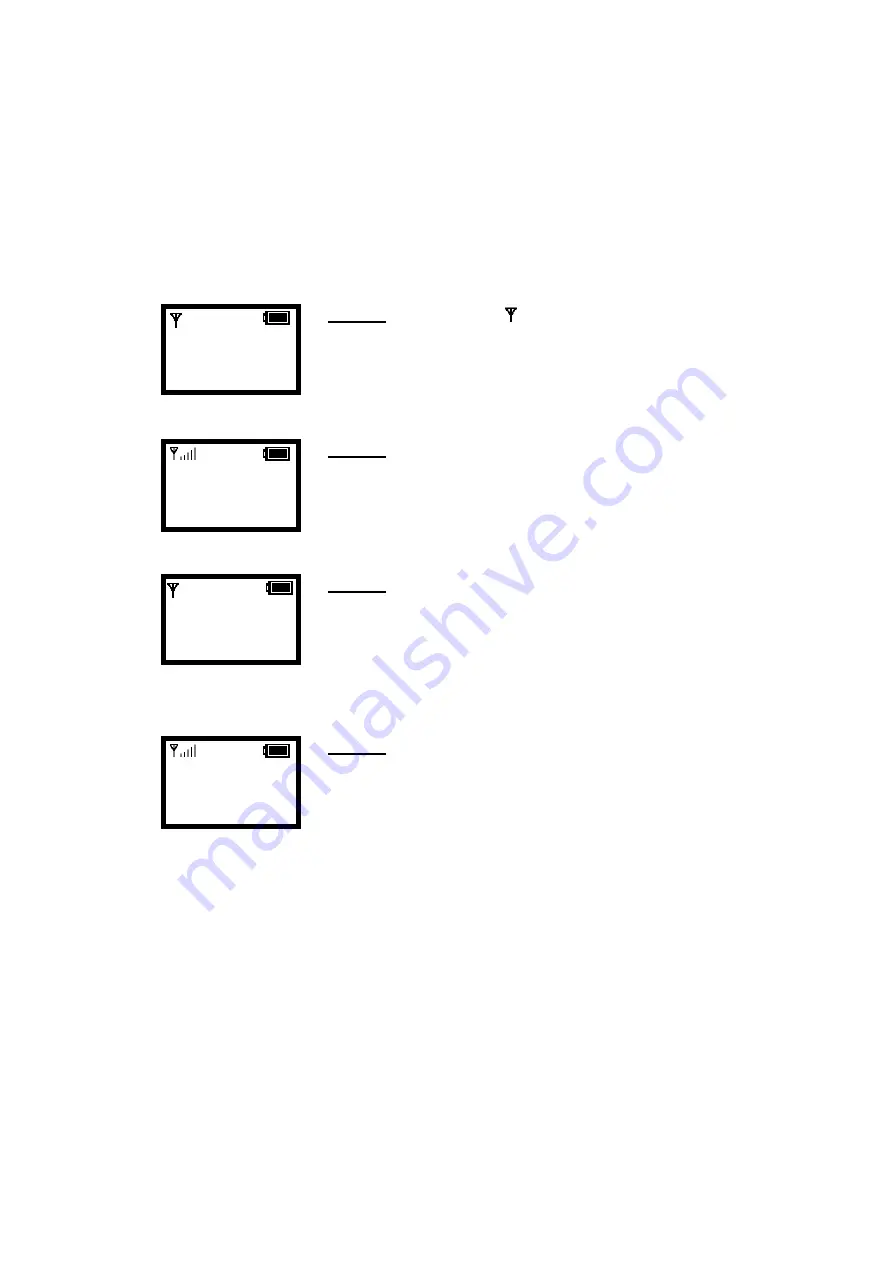
6.
Display Messages
6.1.
Error Messages
Error messages are displayed to let you know that an error has occurred. These
error messages may prevent you from connecting to the network or from using the
phone. You may need to contact the system administrator to resolve the problem.
Error 1: No AP found ( blinking)
The ESSID set on the phone does not match any of the Service
Set Identifiers (SSIDs) of the AP in the network.
Error 2: Net Fail! (DHCP)
The phone failed to obtain the IP address from the DHCP
server, or failed to authenticate due to a Wep Key error.
Error 3: Net Fail! (PPPoE)
The phone failed to obtain the IP address from your ISP
service.
Error 4: Registering to SIP proxy failed
The phone failed to register with the SIP Proxy.
It could be due to the WEP key or SIP proxy setting error.
12:00
Wi-Fi Phone
Not Registered
Menu Names
12:00
Wi-Fi Phone
Net Fail! (DHCP)
Menu Names
12:00
Wi-Fi Phone
Net Fail! (PPPoE)
Menu Names
Please contact your service provider, or check your SIP
Settings.
12:00
Wi-Fi Phone
Not Registered
Menu Names
37


































