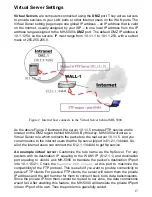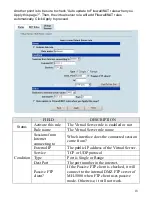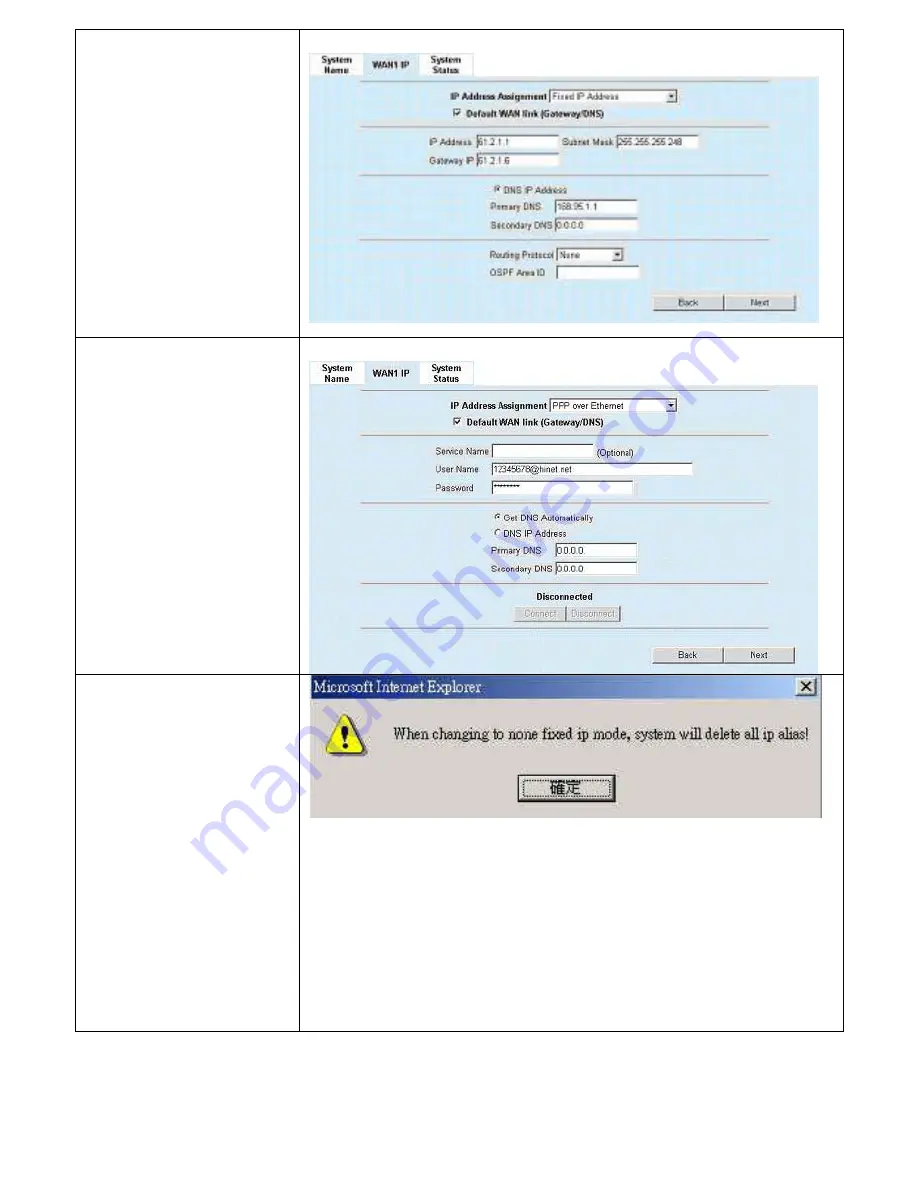
7
Step 4.b
—
Fixed IP
If
Fixed IP Address
is selected, enter the
ISP-given
IP Address
,
Subnet Mask
,
Gateway IP
,
Primary
DNS
and
Secondary
DNS
IP. Click
Next
to
proceed.
BASIC SETUP > Wizard > Next > Fixed IP
Step 4.c
—
PPPoE client
If
PPP over Ethernet
is selected, enter the
ISP-given
User Name
,
Password
and the
optional
Service Name
.
Click
Next
to proceed.
BASIC SETUP > Wizard > Next > PPPoE
Step 4.d
—
Alert Message
Please Note that an alert
message box
“
When
changing to none
fixed ip mode,
system will delete
all ip alias!
”
will
appear while you change
Get IP
Automatically
(DHCP)
or
PPP over
Ethernet
but not
Fixed IP Address
as
your WAN link.